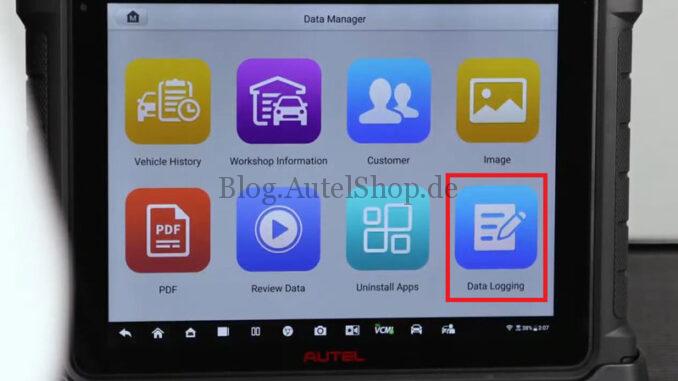
Here we’ll show how to utilize the data logging feature built-in Autel Automotive Diagnostic System scanners. This Autel tech tip is suitable for most Autel tablets such as Elite II Pro, MS908S Pro II, MK906 Pro, etc.
Data Logging allows to send data about issues you may encounter while using Autel tablets directly to one of Autel engineers. Your Autel tablet records every session with the vehicle and saves the last 20. If during the Diagnostic, the technician encounters an issue, there are a few steps to take first:
- Prior to creating a data log, verify that your tablet & VCI are operating with the latest software updates.
- To create & send a data log: tap icon, complete form, tap send.
- If there’s still an issue, you can tap the data logging icon on the top right of the screen and select your issue. At that point, complete the details and either hit send or save to work on it later.
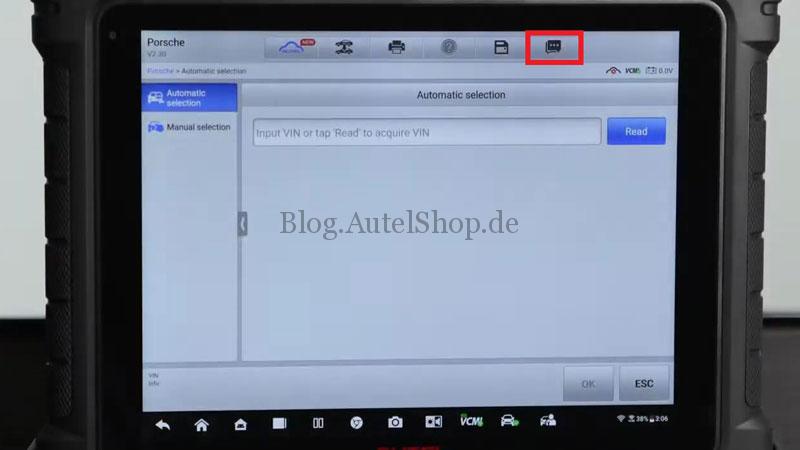
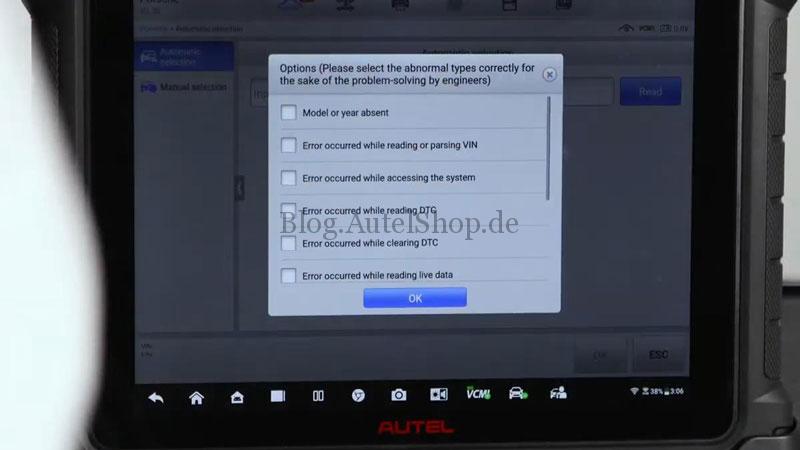
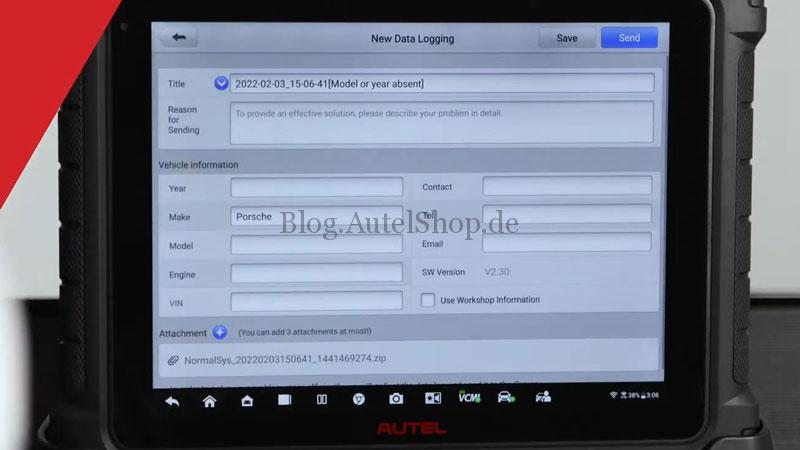
- Data Manager >> Data Logging >> History >> Selected a record >> Complete the form with contact info, Submit
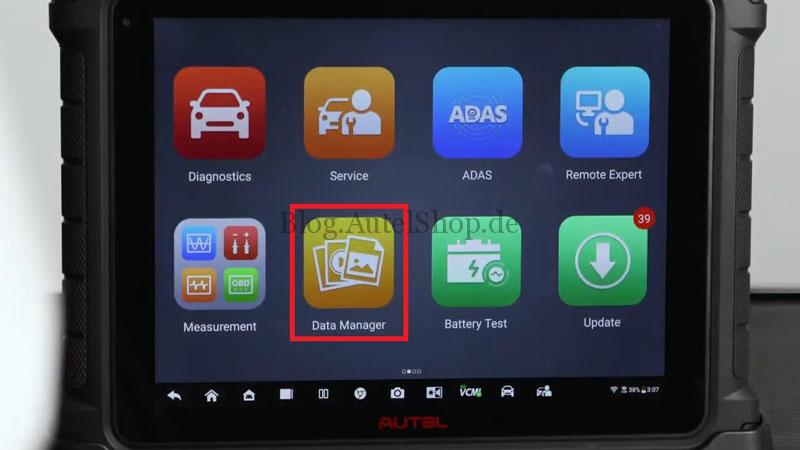
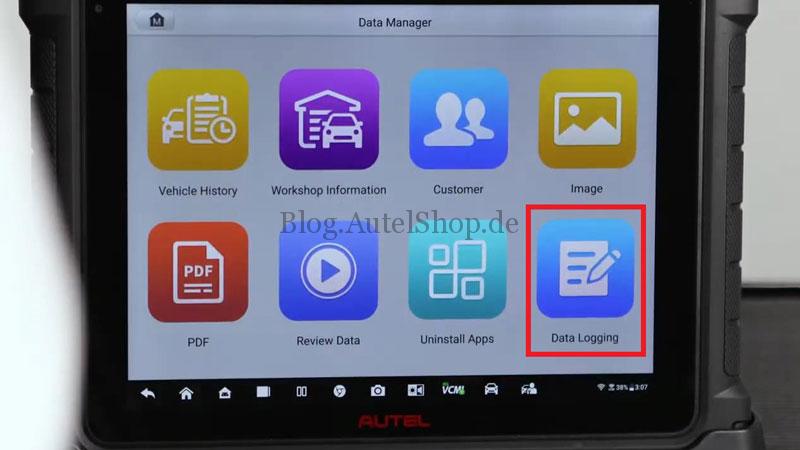
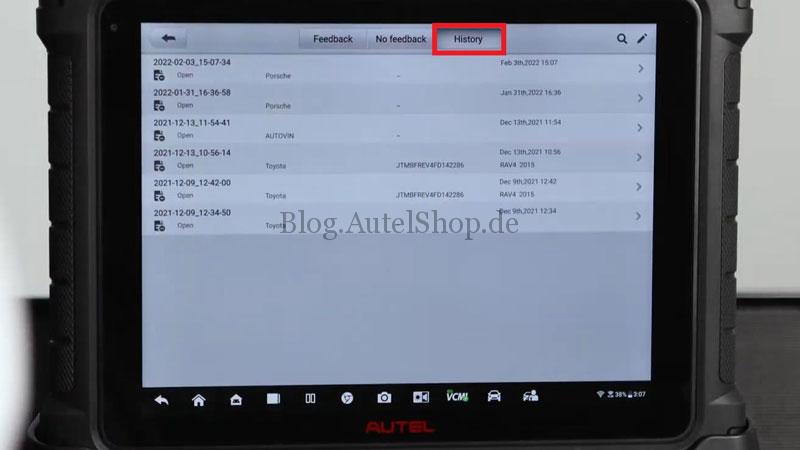
– Please note if you get interrupted before submitting:
Data Logging >> No feedback
Here you can select what you were working on, complete the issue and hit “Send”.
Once you hit “Send”, the entire form and data is uploaded to Autel engineers. They will review the session as well as technician notes, and proceed to verify it to check on your submission.
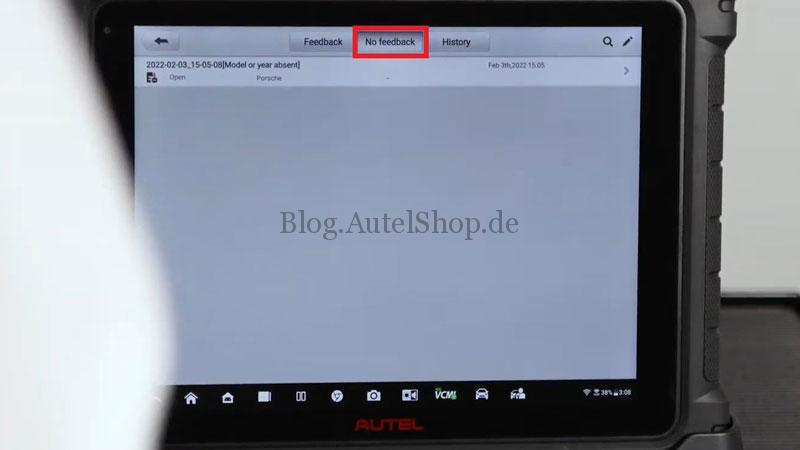
– Data Logging >> Feedback
Here will be any messages you may have received from the engineering team. These messages may include feedback clarification or even a software patch.
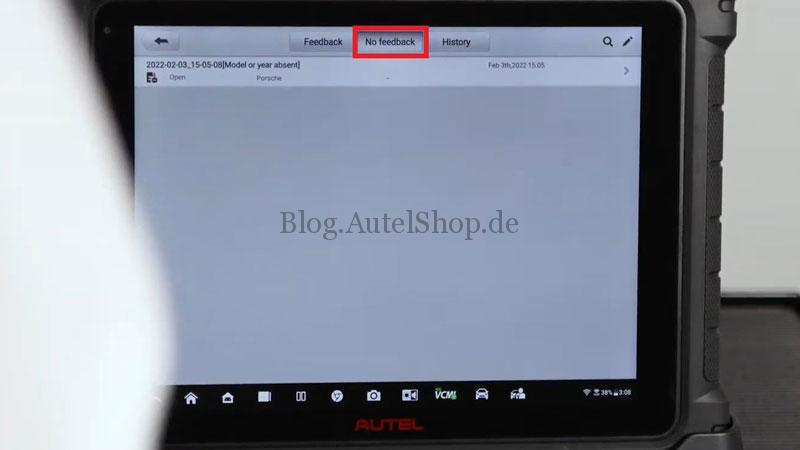
Autel values the technicians who have invested in our diagnostic tablets and aim to support their success with worldclass customer service.
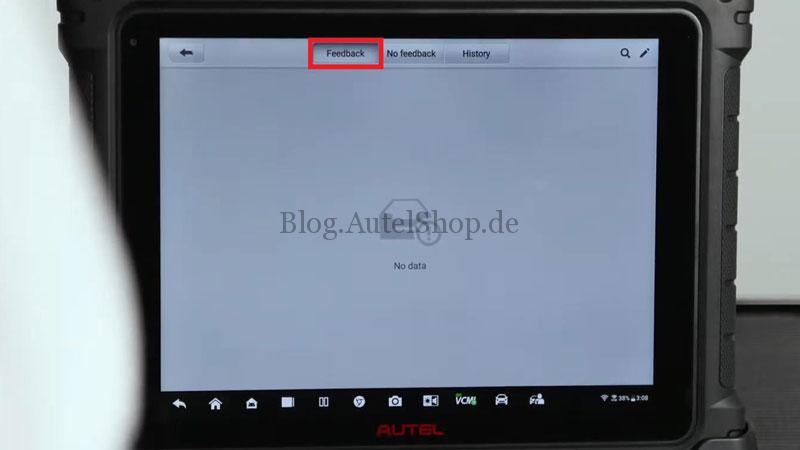
Technical Support
Email: sales@AutelShop.de
Wechat: +86-199 4758 6579
Whatsapp: +86-199 4758 6579




