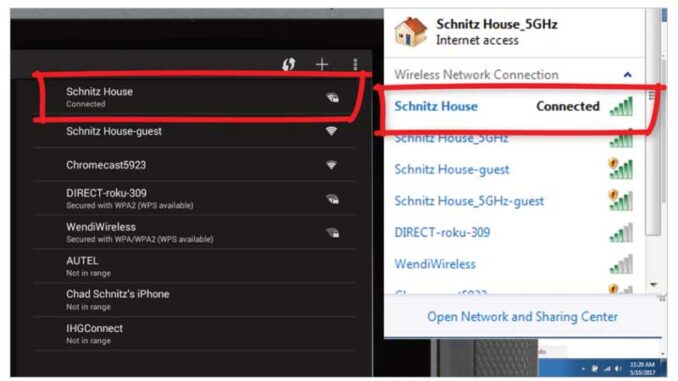
This is a guide to set up printing on Autel Automotive Diagnostic System MaxiSYS scanners, which can also help users to troubleshoot printing issues. This tutorial applies to most Autel tablets such as Autel Maxisys Ultra, Elite II auto scanner, Autel MS906BT professional tool, etc.
Index
- Notes
- Procedure
– Connect Autel scanner to WiFi
– Download & use printing software
- Common Trouble Shooting
– Problem & solution
NOTES
- Make sure your printer, MaxiSYS tablet, computer are sharing the same network.
- If you have an earlier version of PC Link printer software on your computer, please uninstall the program before installing the new MaxiPC Suite.
- Make sure the latest version of Adobe Acrobat Reader is installed.
- Allow PC Link to pass through your computer’s firewall & antivirus software.
- Check here to view the full operation Video step by step: https://www.youtube.com/watch?v=xkQaAJHUEGM
Procedure
Step1. Connect MaxiSYS on same WiFi network as your PC;
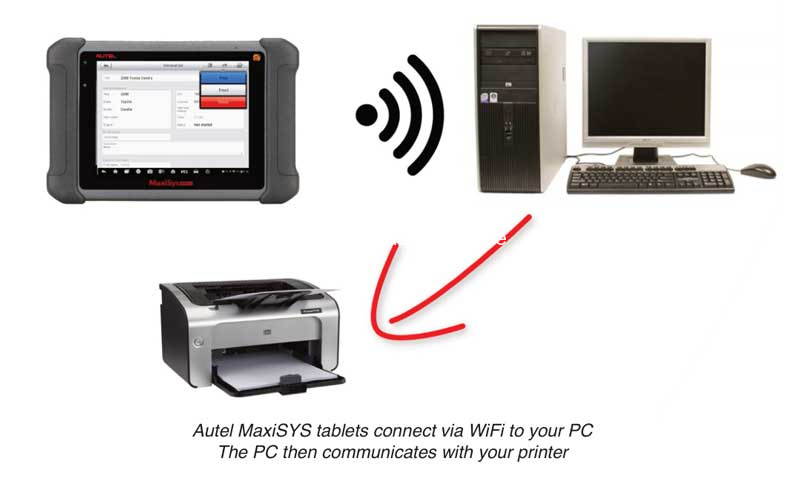
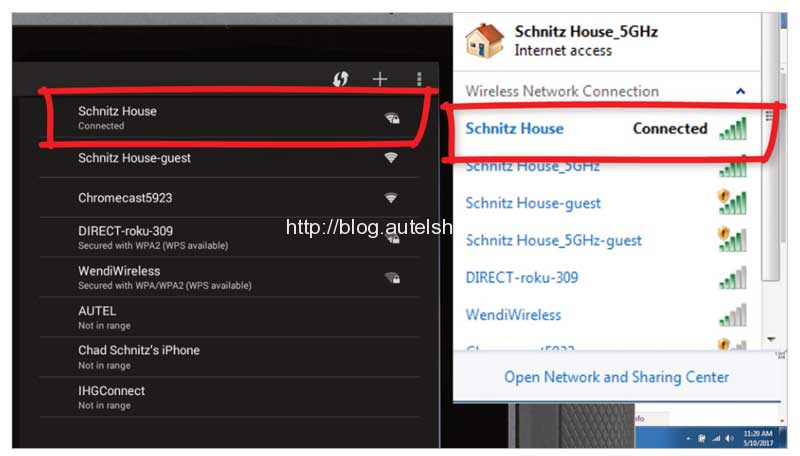
Step2. Visit www.autel.com, select “Support & Updates >> Firmware & Downloads >> Update Client >> Maxi PC Suite” to download;
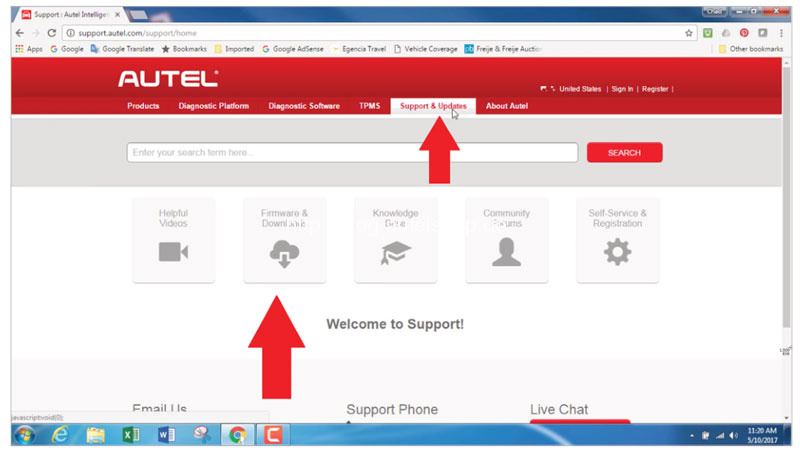
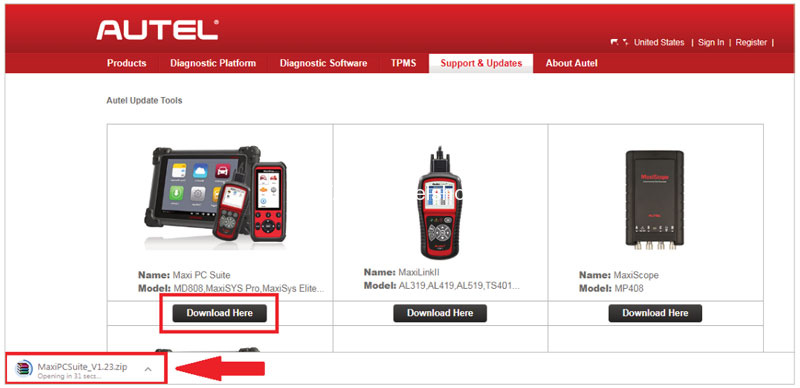
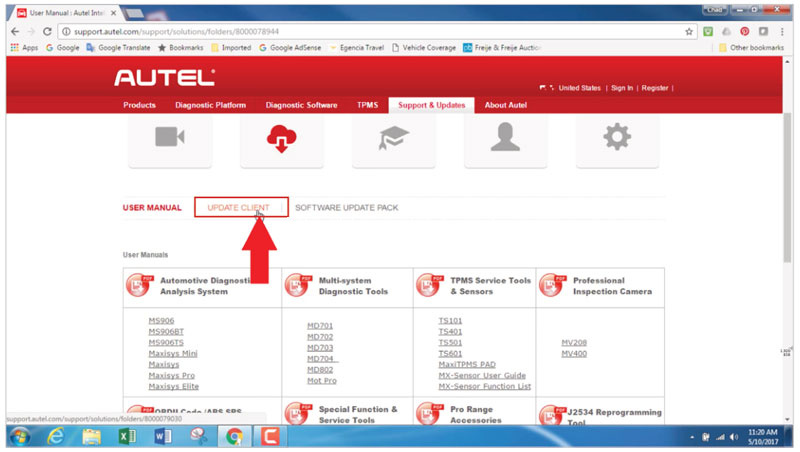
Step3. Install Maxi PC Suite after download;
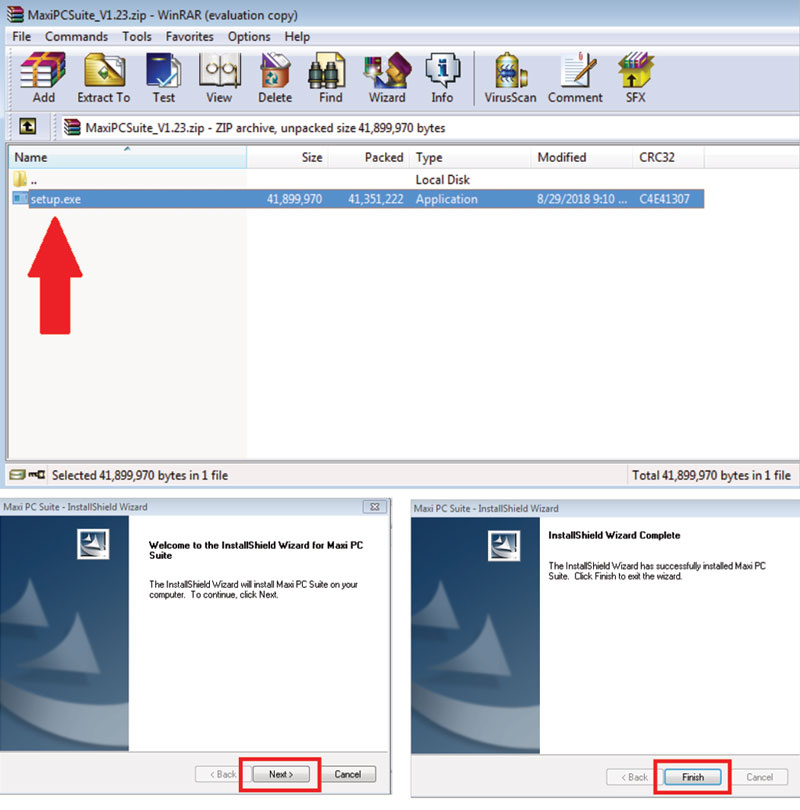
Step4. Open PC Link, an icon will appear in the toolbar on the bottom right of your PC;
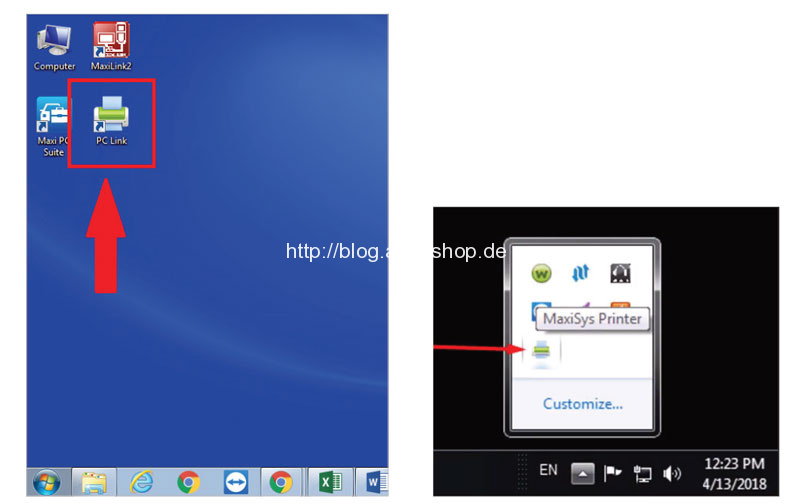
Step5. To automatically print to a default printer, selected “Auto Print” in PC Link. You can click “Print” to print on PC directly;
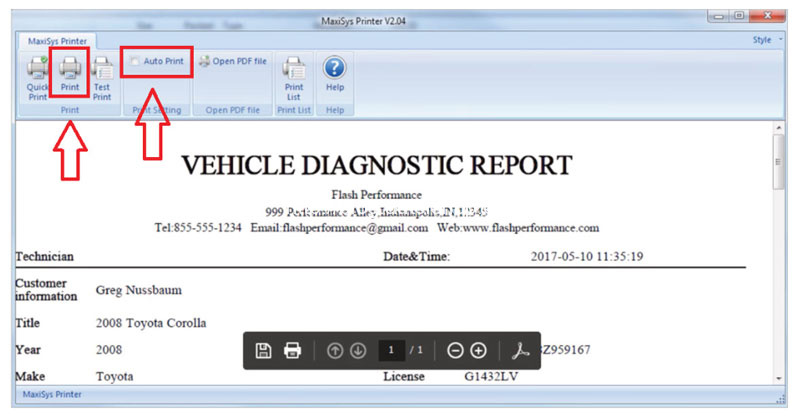
Step6. To print on Autel MaxiSYS tablets, select “Print >> Confirm printer”. Your MaxiSYS will send the file to your PC to print.
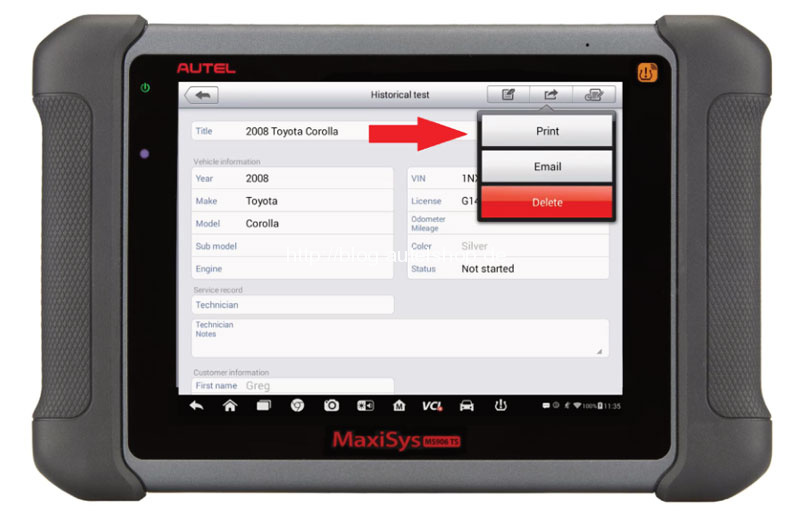
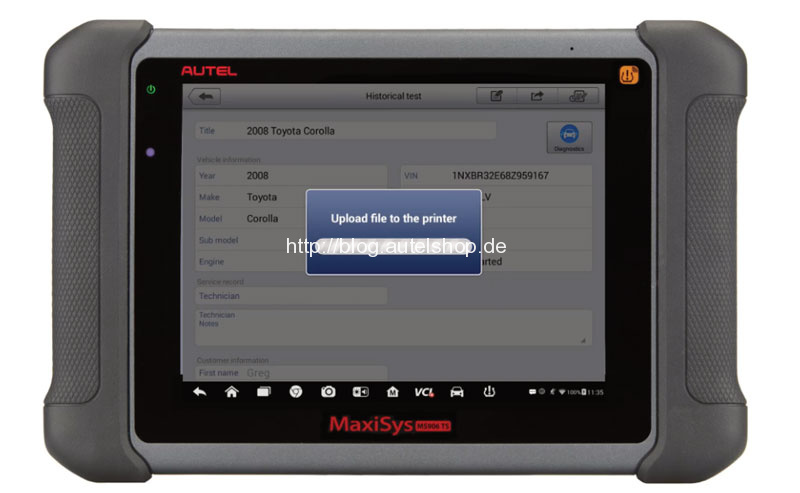
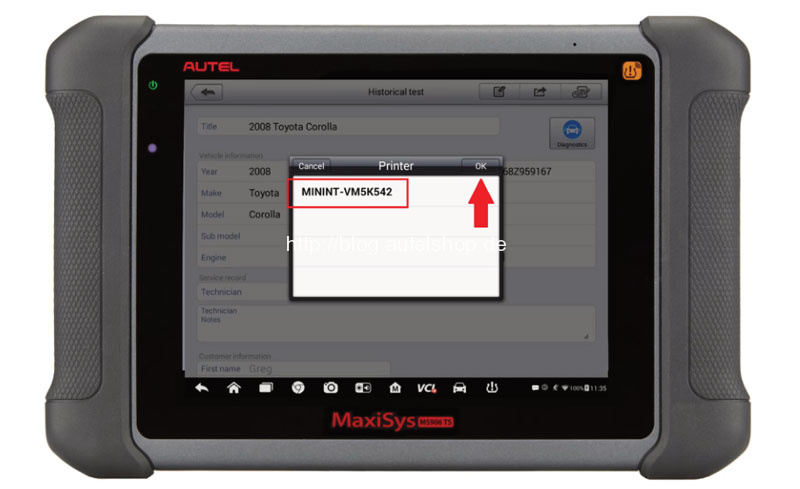
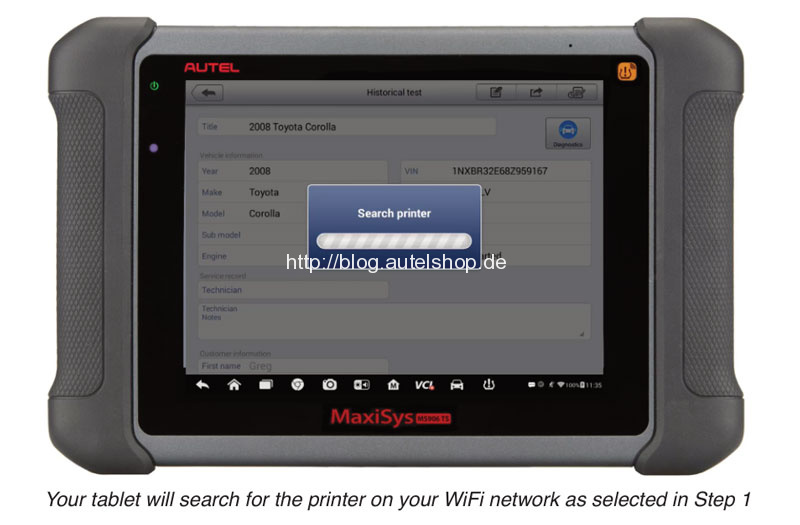
Common Trouble Shooting
Problem
If all were set up, but error “Upload Failed” or “Cannot find printer” warning appears when clicking Print button on MaxiSYS.
Solution
For Windows 7 System
- Go to “Control panel >> Network and sharing center >> Change adapter settings”on computer;
- Right click mouse to disable all virtual networks(red marked in pic);
- Right click on PC Link to exit first or restart the computer, and then run it again;
- Try print again.
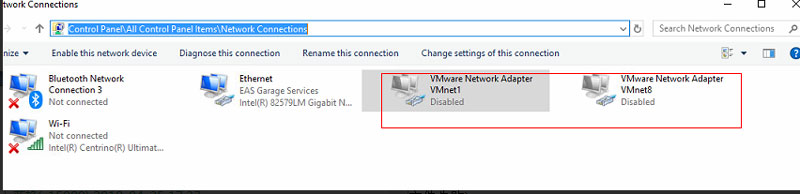
For Windows 10 System
- Go to “Ethernet >> Change adapter options”;
- Disable all virtual networks(red marked in pic);
- Right click on PC Link to exit first or restart the computer, and then run it again;
- Try print again.
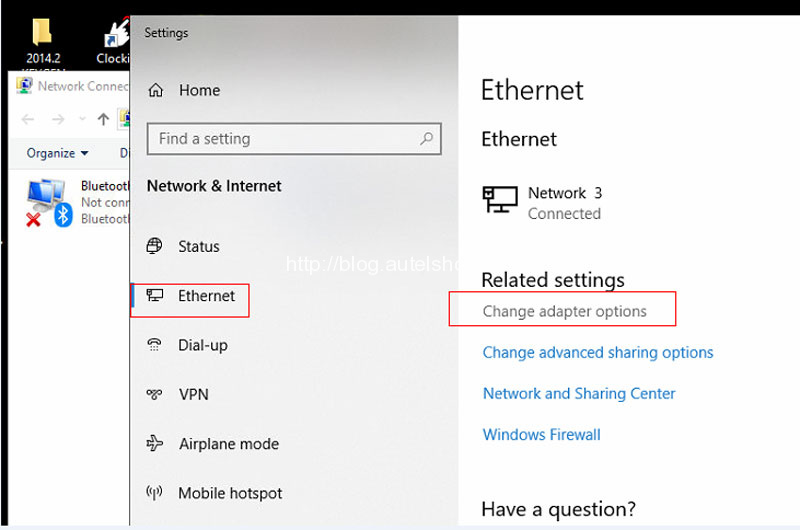
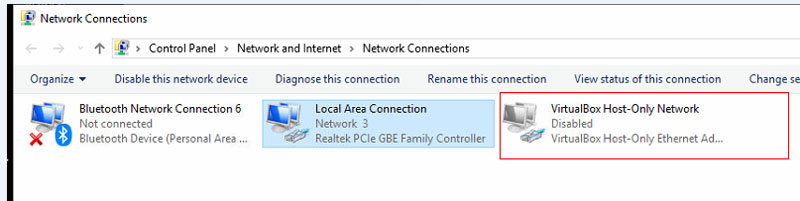
If you still have printing issues on MaxiSYS diagnostic tools, welcome to contact us anytime.
Contact Info:
Email: sales@AutelShop.de
Wechat: +86-13429866263
Whatsapp: +86-13429866263




