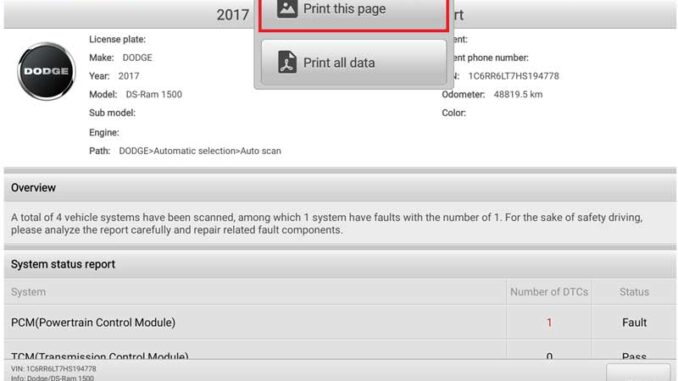
Good news! Autel Maxisys series scanners are supported to print via Wi-Fi directly now. The original print method should download PC-Link on a computer with complex steps. From now on, users can print on tablets by simply clicking on.
Supported List
Management system program version: V2.09 and above.
Support products platforms: Ultra, 909cv, Elite II, 906Pro
Support products: Autel Maxisys Ultra, MS909, MS919, MS909CV, Elite II, MS906 Pro.
*For Autel old models should follow the original way below:
How to set up printing on Autel MaxiSYS diagnostic scanner?
http://blog.autelshop.de/how-to-set-up-printing-on-autel-maxisys-diagnostic-scanner/
New Features
- Added print via Wi-Fi on tablet, the PC-Link method is still retained. Users can choose freely.
- Supports the vast majority of printers on market.
- Supports Ultra management program image & pdf file printing.
- Mopria Print Service app print plug-in is distributed with the management program & installed automatically. Only to agree on the agreement.
- Supports printer’s own Wi-Fi direct printing(printer should have this function).
How to print via Wi-Fi on Autel Maxisys scanners?
Step1. Make sure printer & tablet are in the same local area network.
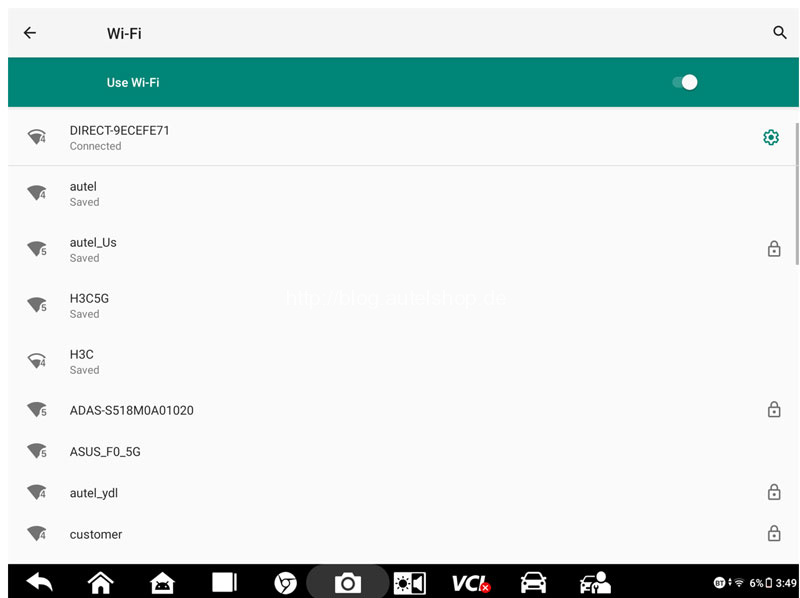
Step2. Click Print >> Print this page >> Print via Wi-Fi
Selected all agreement options. The printing plugin of Mopria Print Service app will install automatically.
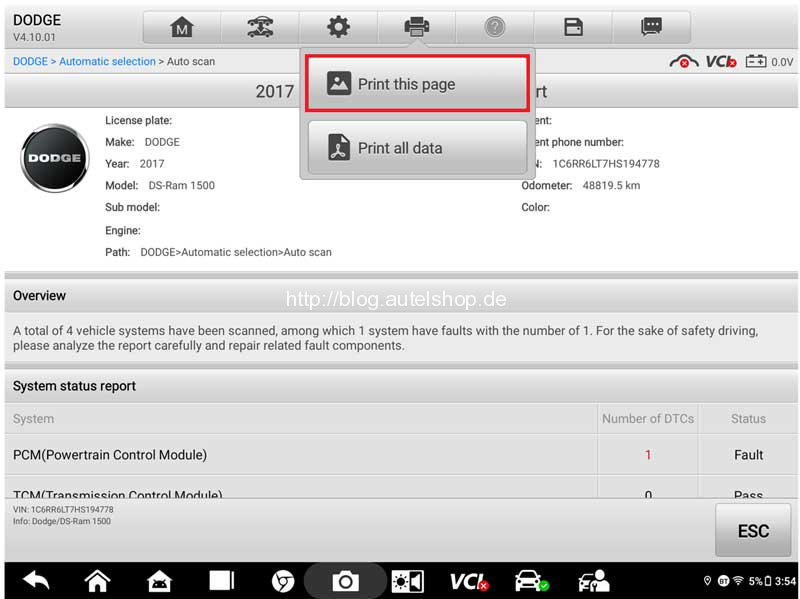
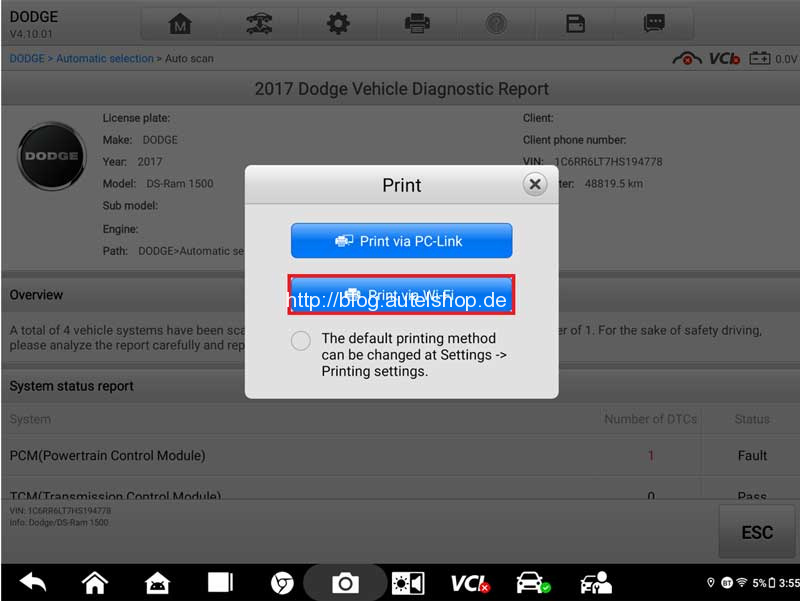
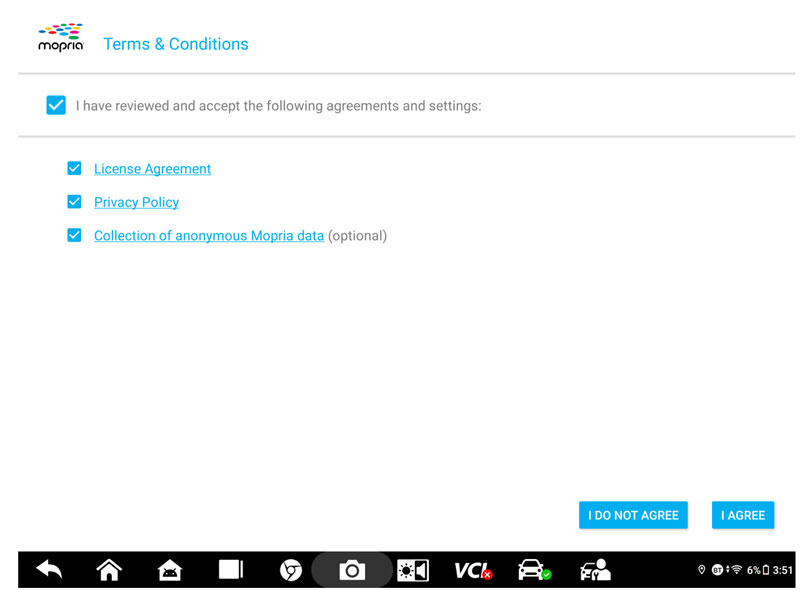
Step3. A preview page will be displayed. Users can switch printer at the upper left corner. Once a print icon appears at the upper right corner, which means connection is successful. Just click it.
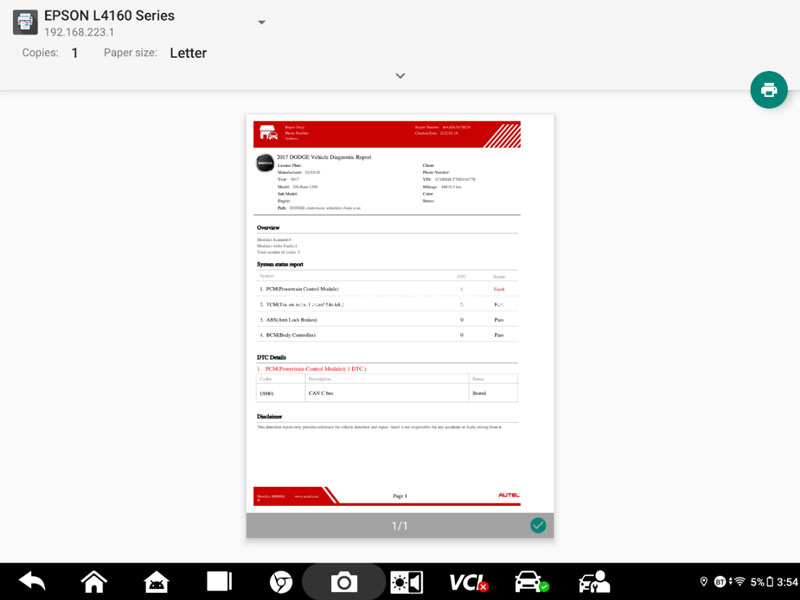
By selecting the default printing method in step2 to save printing settings. Or users can change in: Setting >> Printing Settings
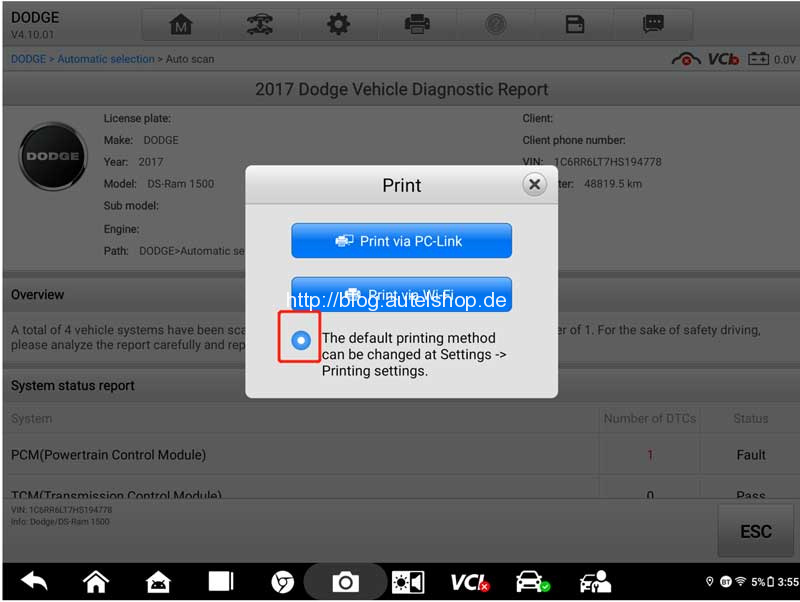
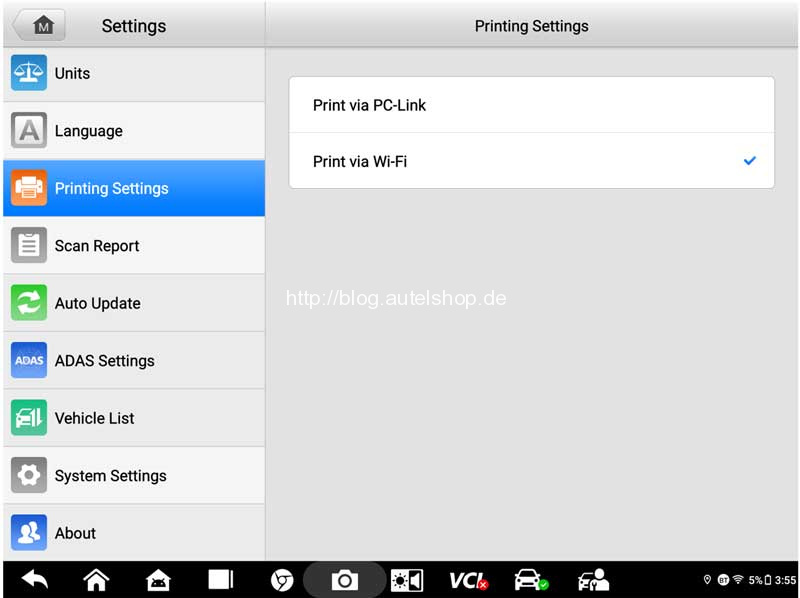
How to use Wi-Fi Direct Printing on Autel Maxisys scanners?
Wi-Fi Direct Printing: tablet is connected to the local area network provided by printer.
Please make sure your printer has this function. Here is taking HP printer as an example.
Step1. Make sure the wireless network of printer is on.
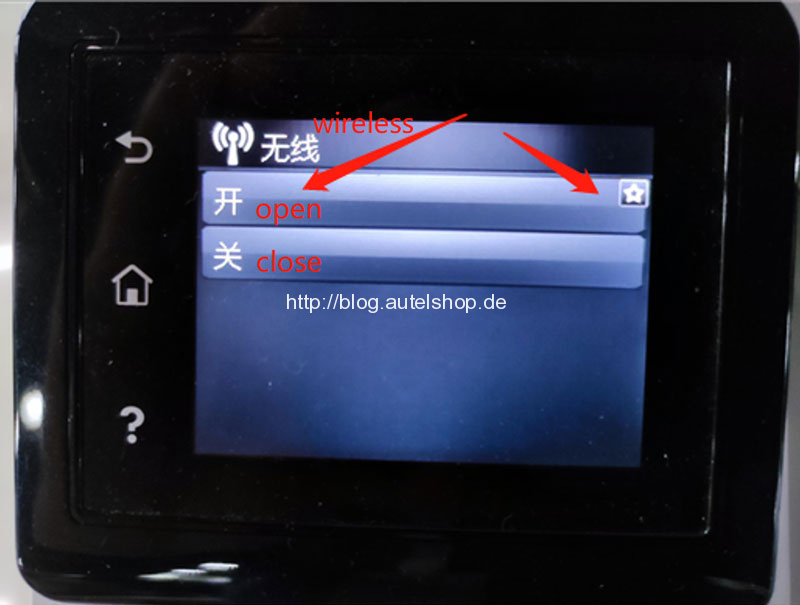
Step2. Find out Wi-Fi Direct option in printer settings, then turn it on.
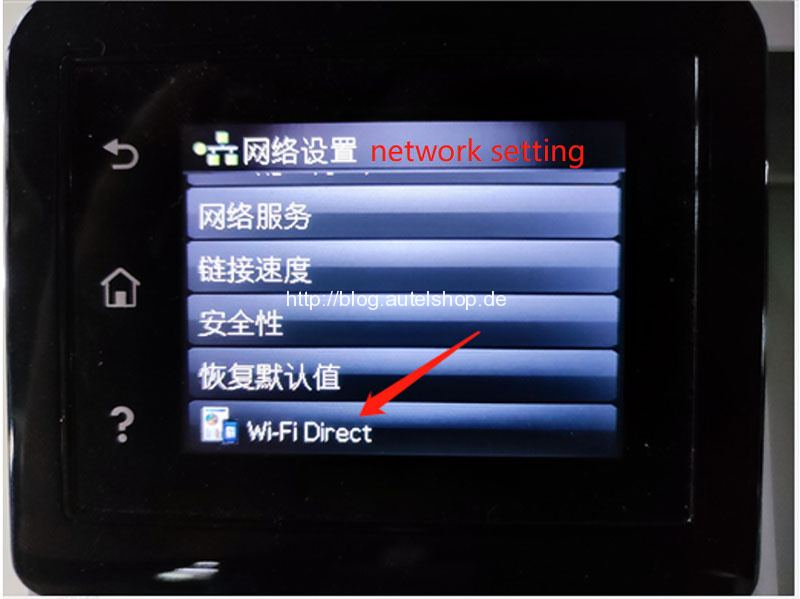
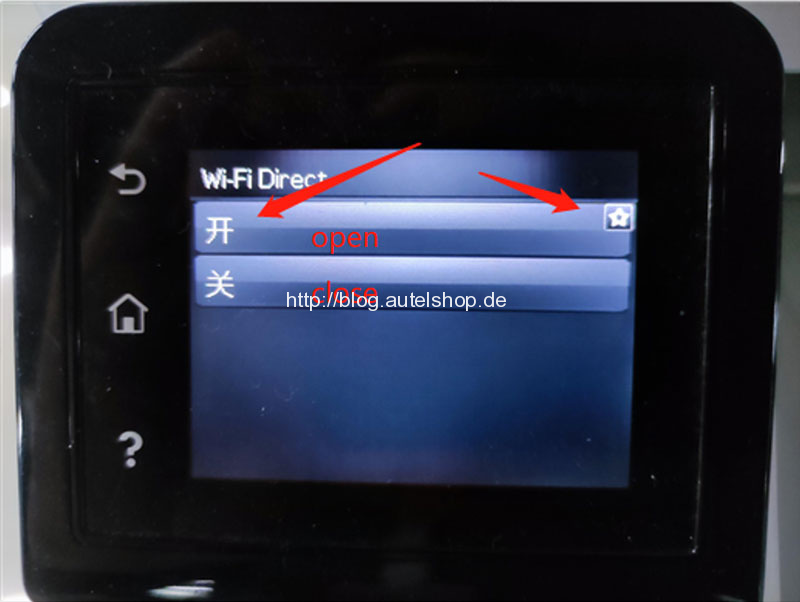
Step3. Check Wi-Fi Direct name & password.
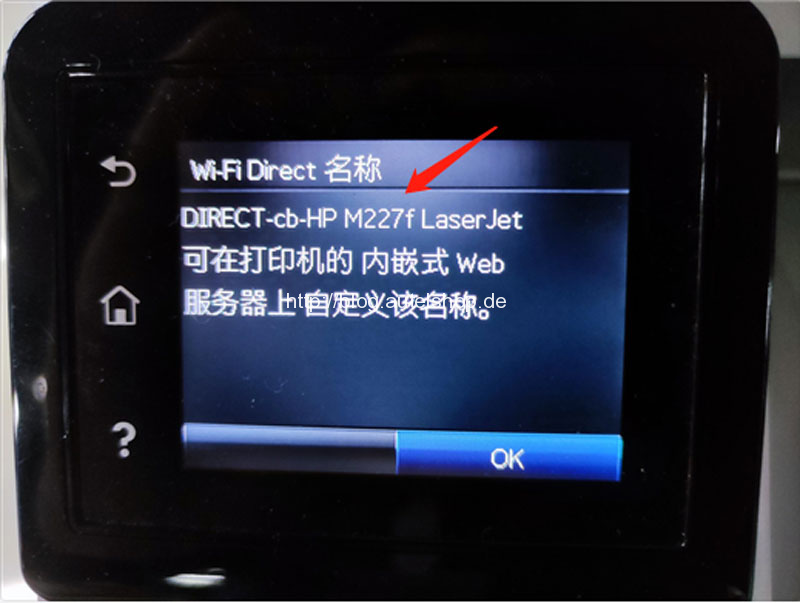
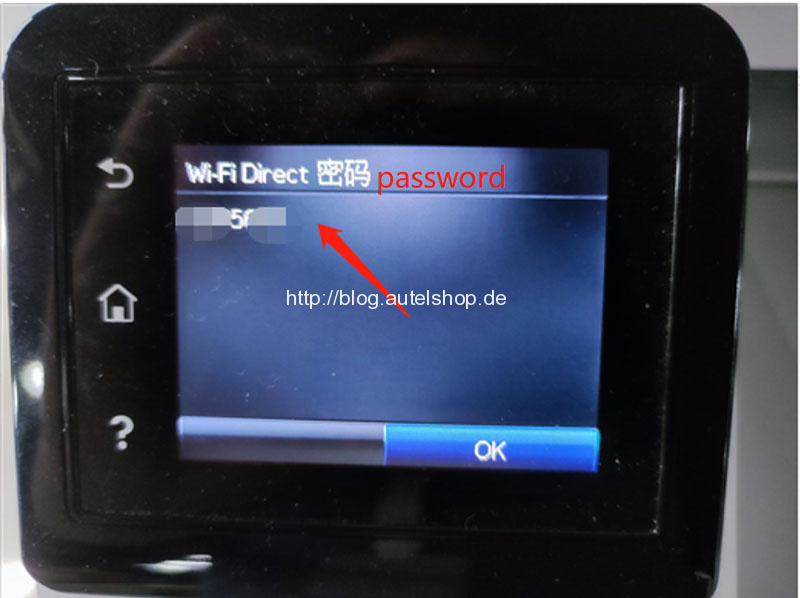
Now you’re allowed to connect tablet to the network for printing.
More printing questions, feel free to contact us.
Contact Info:
Email: sales@AutelShop.de
Wechat: +86-13429866263
Whatsapp: +86-13429866263




