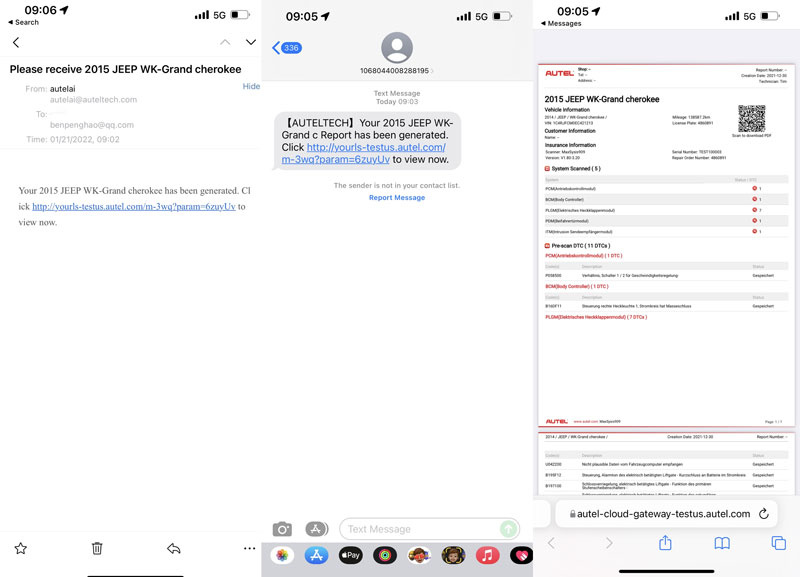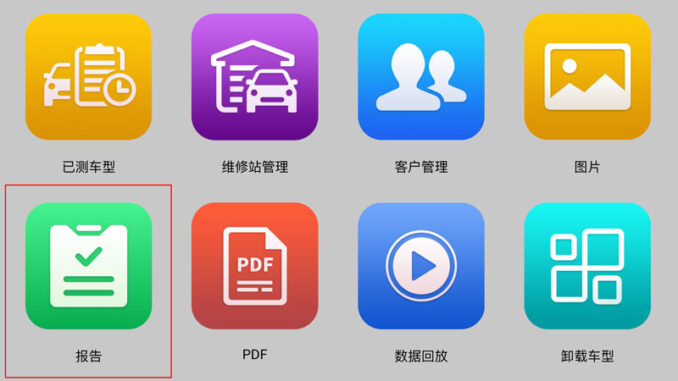
What’s Autel Report Manage?
Report Manage is a cloud-based comprehensive solution for archiving and business application of reports generated by Autel Diagnostic System tools.
In V1.0, Autel supports cloud reporting for passenger vehicle & commercial vehicle diagnostic reports, covering most tablets like Maxisys Ultra, MS919, MS909, etc. After diagnosis, users can save the report to the cloud and share it with customers through QR code, email or SMS. Customers can view reports on their devices at any time. At the same time, the newly designed report will bring better user experience.
Autel Supported List
| Device Models |
| MaxiSys Ultra, MS919, MS909, MS909CV, MS908CV, MS906CV, Elite, Elite II, MS906 series, MS906Pro series, MS908S series. |
| MaxiCOM MK908 series, MK906 series, MK808 series |
| MaxiCheck MX808 series |
| MaxiDAS DS808 series |
| MaxiPRO MP808 series |
| IM100 |
| OtoSys IM600 |
| MaxiIM IM608, IM608Pro |
| Otofix D1 Pro |
| Otofix IMI Pro |
Operation Quick Start Guide
How to get Autel Report Manage function?
- Upgrade Autel tablet to latest version in Update.
- Data manager >> Report, here you can view, share & manage reports.
Note: The Report On Cloud is enabled by default after upgrade. To disable it, turn off the button in Settings >> Report Settings >> Report On Cloud. Once disabled, the generated report will only be saved locally.
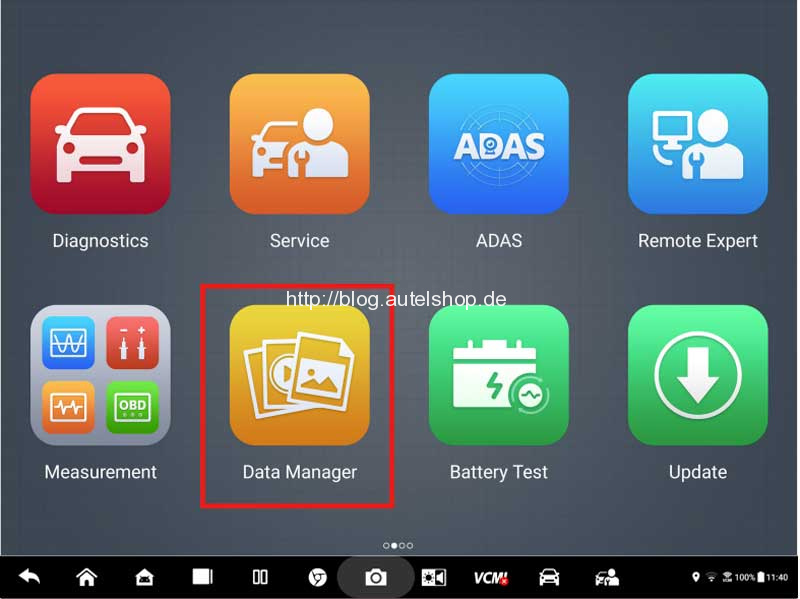
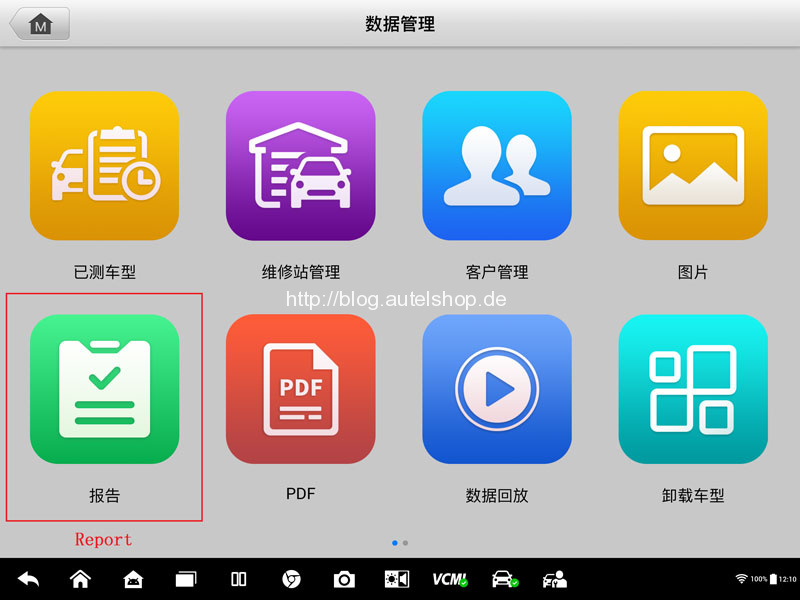
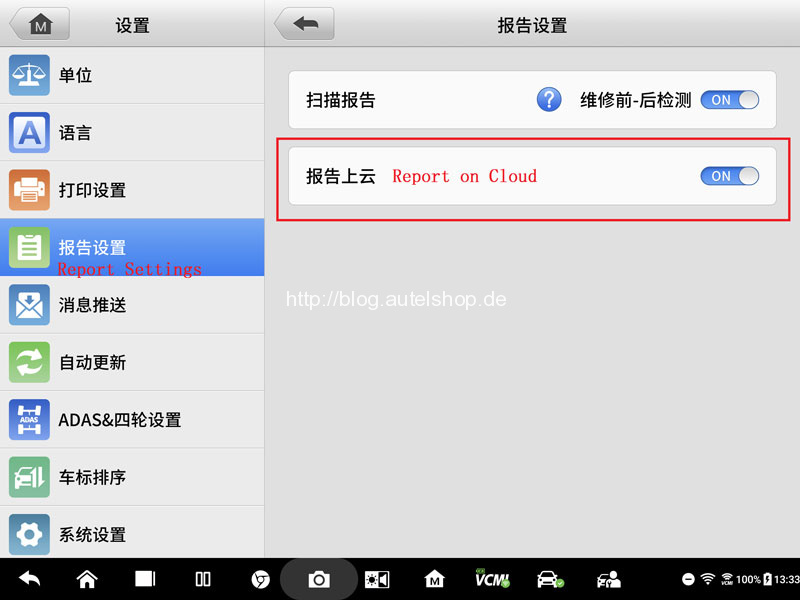
How to generate & save diagnostic report?
- Generate & save report during diagnostics.
Step1. Perform a completed scanning, click Save icon >> Save Report(should connect with a vehicle to do diagnosis).
Step2. Fill in option details, then click Save.
Step3. Now you can click View Report to check it.
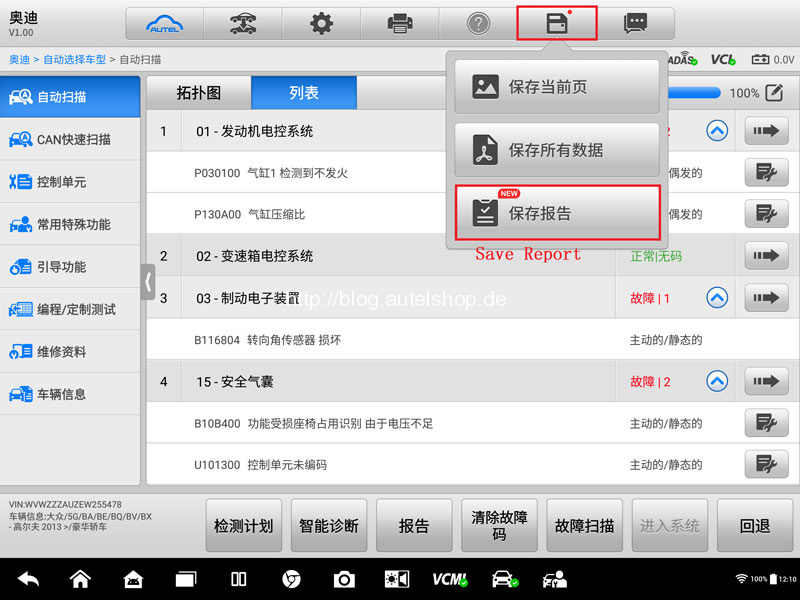
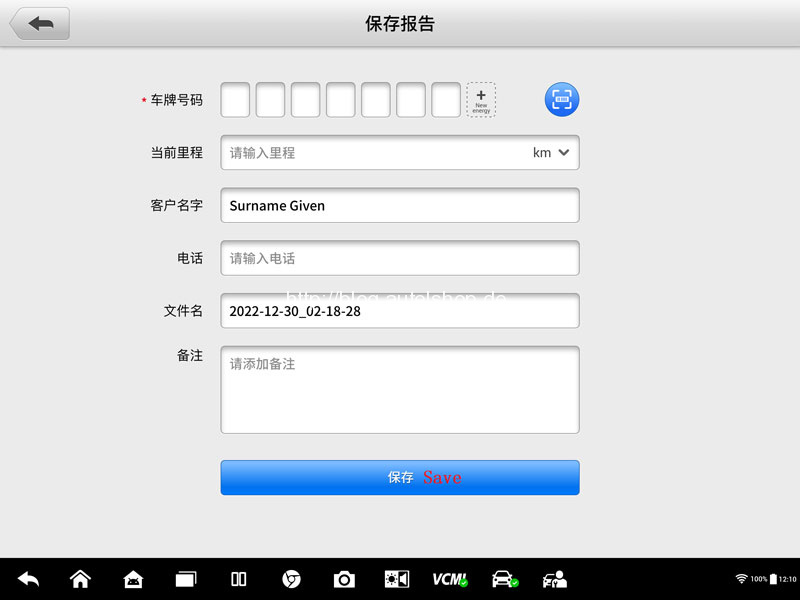
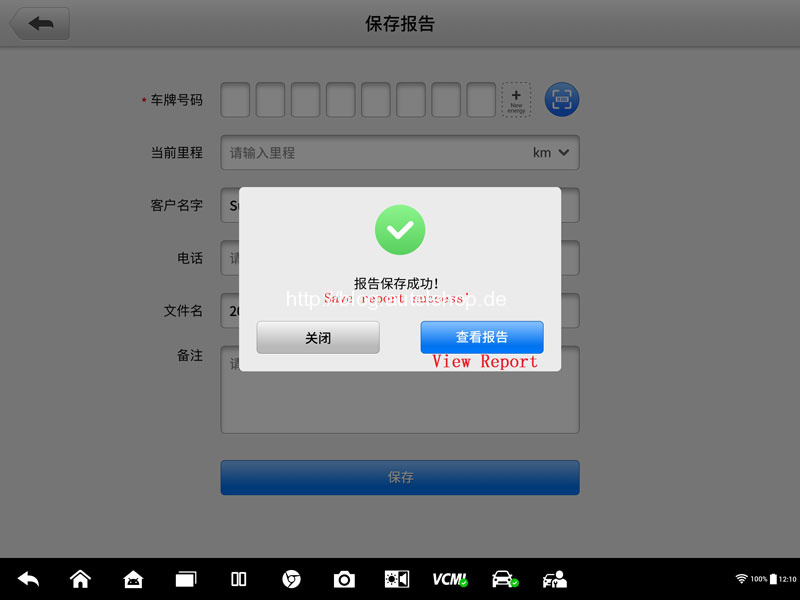
- Generate & save report in History
Step1. Select one record in Data Manager >> Diagnostic Vehicles >> History.
Step2. Click “…” >> Save Report at the top-right corner.
Step3. Fill in option details, then click Save.
Step4. Now you can click View Report to check it.
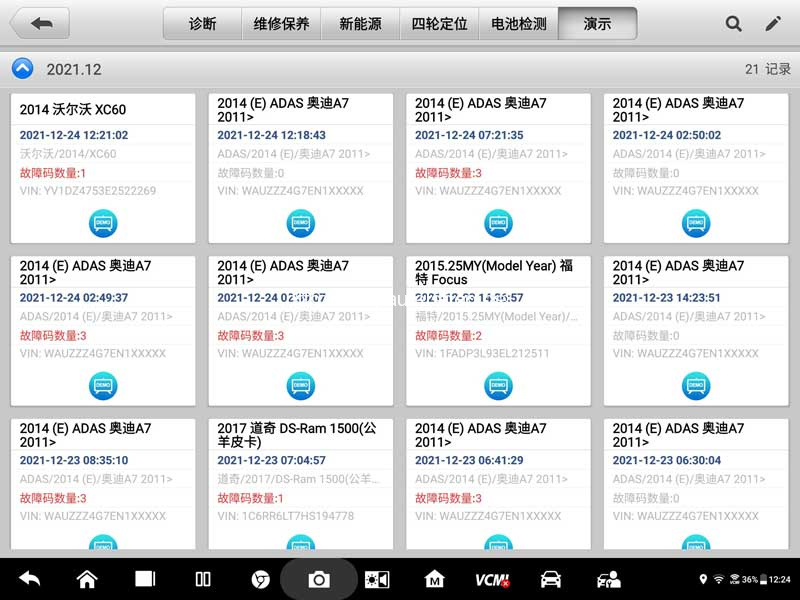
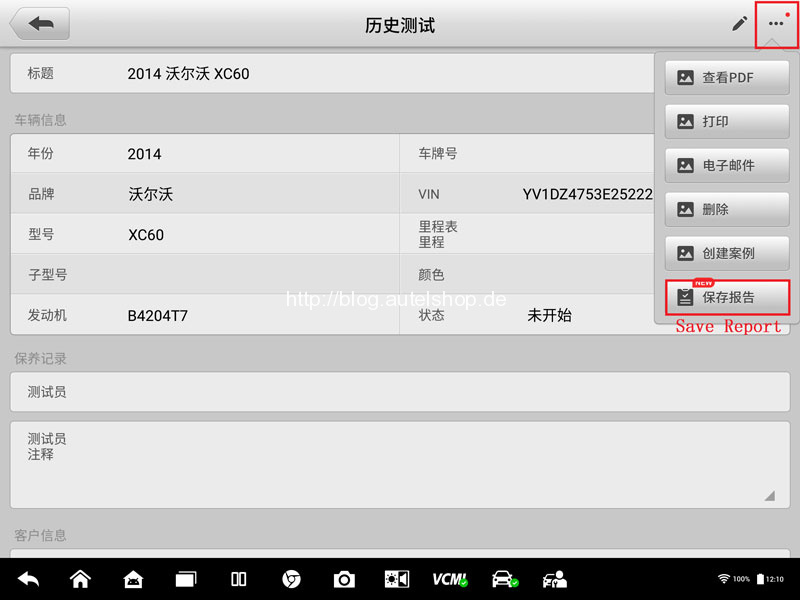
How to share diagnostic report?
Step1. You can either quickly jump by popup when generating a report, or click Report icon in Data Manager.
Step2. Select any records, you’re allowed to view local report(PDF) & share report on cloud.
* Share report on cloud is only workable for reports with green tick inside icon.
Step3. 3 ways to share report on cloud: Scan QR code, by email, by message.
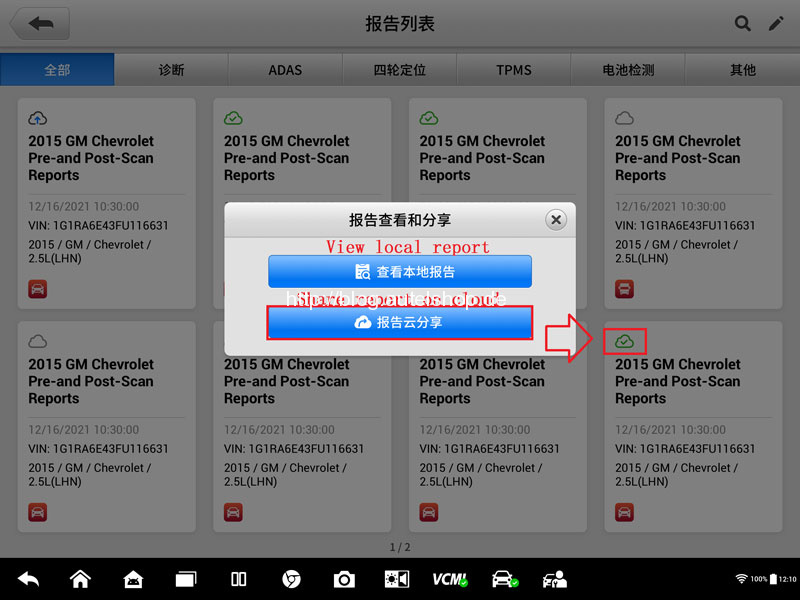
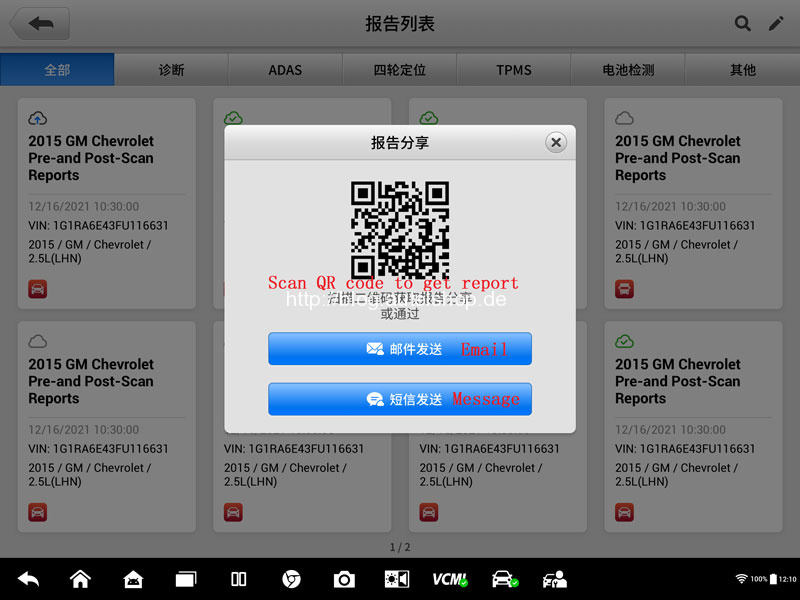
How to view diagnostic reports?
Method 1: Click the link in email.
Method 2: Click the link in message.
Method 3: Scan the QR code on tablet directly.
All above methods can view, save, print or share reports in device browser.