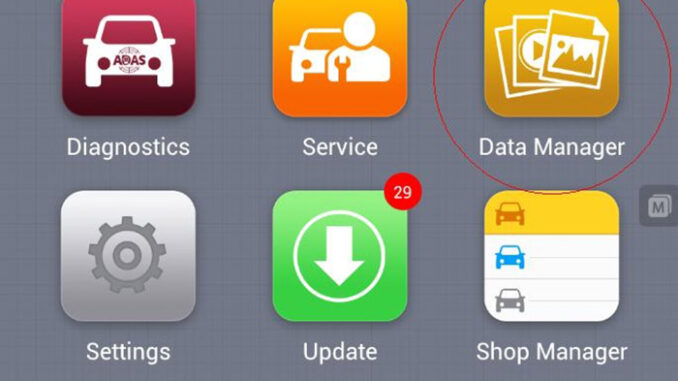
This article is about to bring you a complete guide on Autel tools. We’ll cover 4 parts:
Part 1.How to uninstall vehicle apps?
Note: If you tablet is out of update subscription, do Not uninstall any app before you get a backup, or you can only pay for re-downloading.
1.Via ES File Explorer
Go to
ES File Explorer>>Local>>sdcard>>Scan>>Vehicle
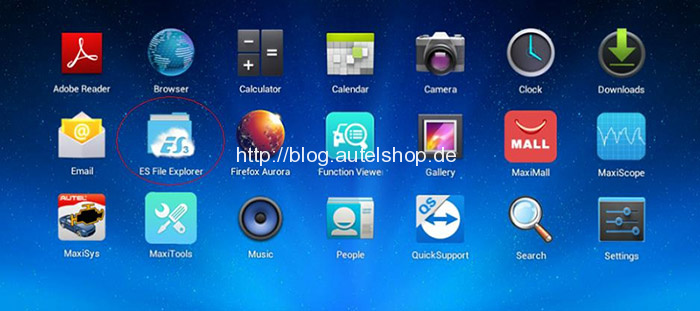
Select vehicle area (Europe/USA/Asia…).
Hold on setup package(eg. BMW) to show out edit bar, and click on “Delete”.
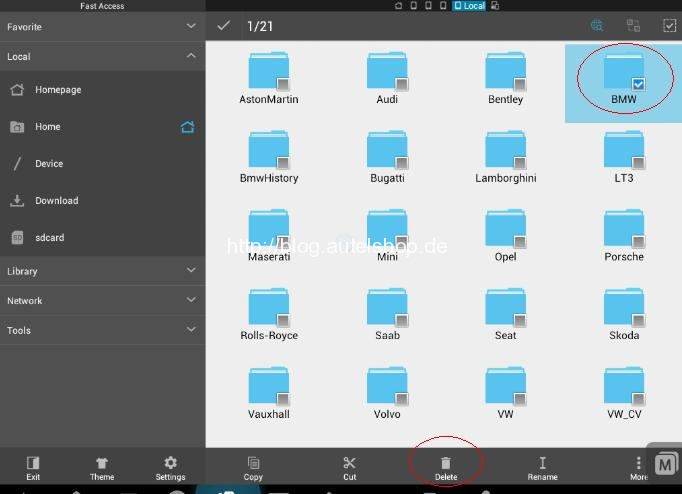
Then, go to
ES File Explorer>>Local>>sdcard>>Scan>>Download
Delete vehicle app(eg. BMW) in download file if there is.
2.Via Data Manager
Go to
Data Manager>>Apps Uninstall
In Diagnosis&Service, select icons to delete.
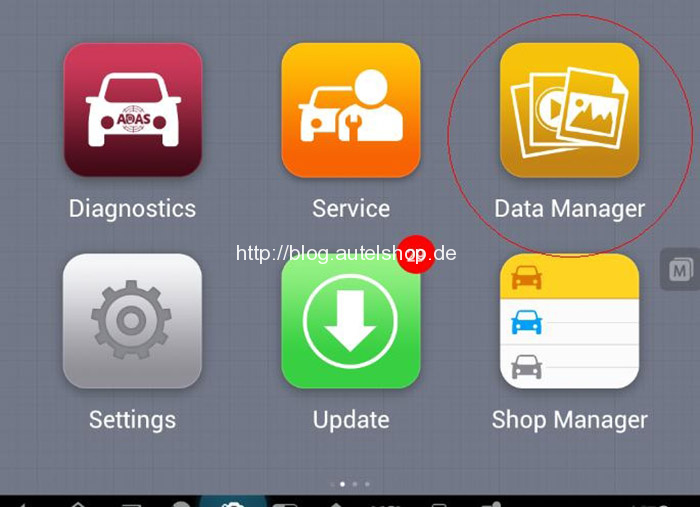
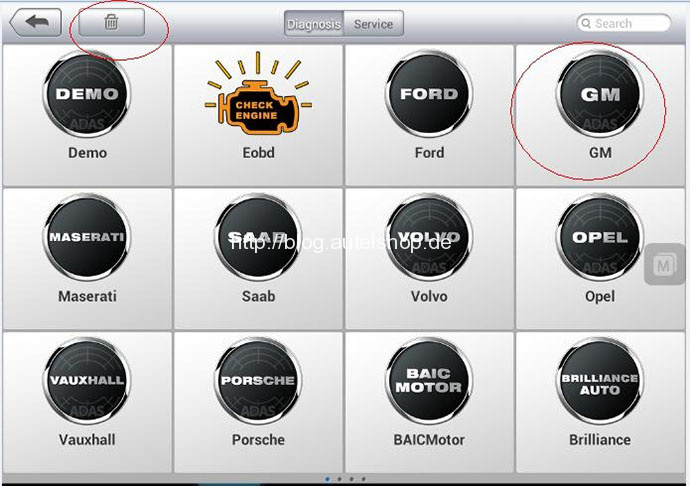
To backup & restore Autel tablets, you can check:
http://blog.autelshop.de/how-to-backup-restore-autel-scanners-software/
Update Diagram:
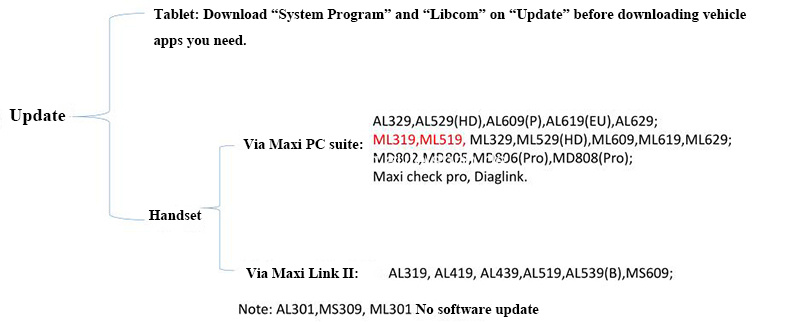
1.Tablet
During valid update time,
Go to “Update” to download “System Program” and “Libcom”.
Then download apps you need.
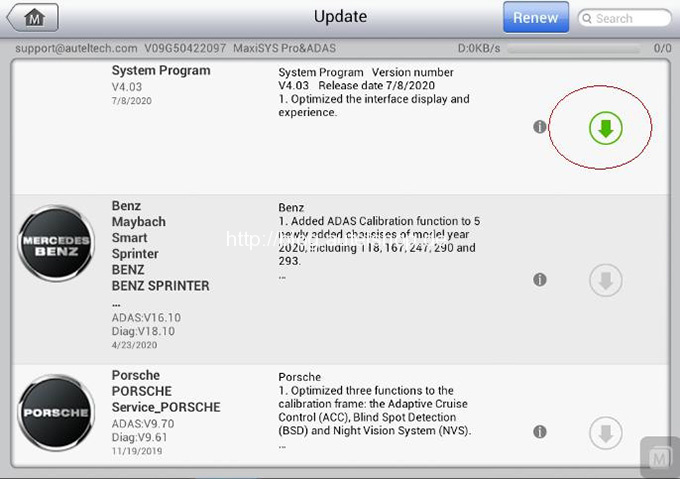
2.Handset
Handset mainly consists of MD professional scan tools, ML and AL series tools, and we can update it via “Maxi PC Suite” or “Maxi Link II”.
1)Via “Maxi PC Suite”(MD808, MD808Pro etc.)
Download “Maxi PC Suite”. (https://www.autel.com/download.jhtml)
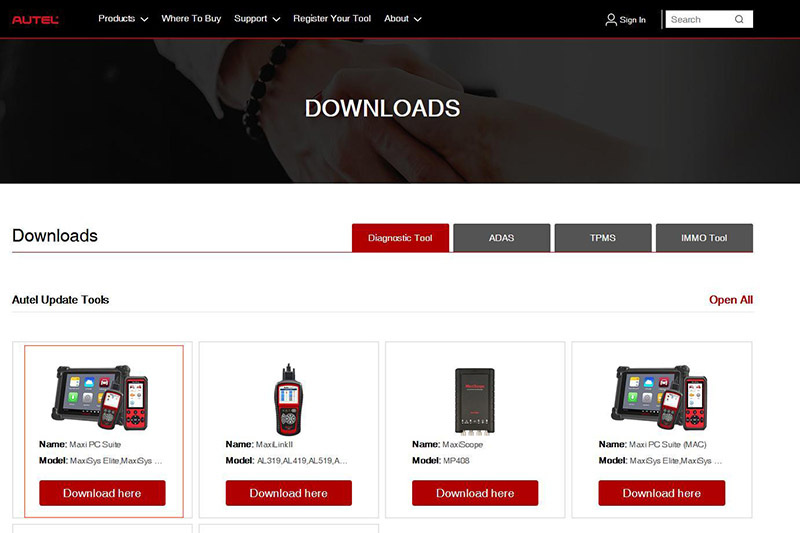
Take the SD card out from your scanner and then load it to your computer and format it.
Run “Maxi PC Suite” and download all the software.
Insert the SD card back to your scanner and turn on to check.
2)Via “Maxi Link II”(AL319, AL419, AL439, AL519, AL539(B), MS609)
Download “MaxiLink II”. (https://www.autel.com/download.jhtml)
Download update package from product page.
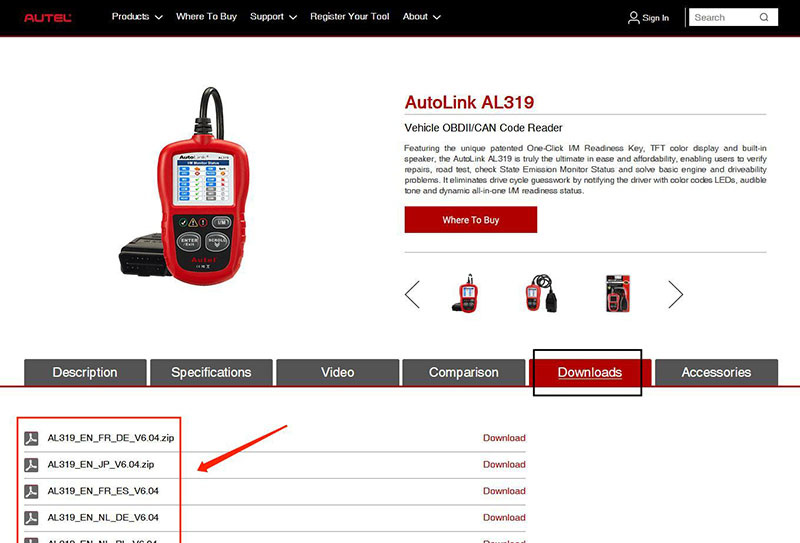
Connect your device to computer via USB cable, and follow instructions to finish updates.
Part 3.How to upload data log?
We have two ways to upload data log, and it depends on if it’s a vehicle app issue.
Note: You need to upload data log as soon as the problem reappears, and input details as required.
1.Vehicle app issue
If there was a communication issue after you enter Eobd/vehicle app via Diagnostics/Service or you met a problem during performing a specific function, you can upload data log on operation page.
Eg. software Demo
Diagnostics -> Demo -> Perform functions -> collect data (Conversation icon) -> select issue type -> upload data (Upload icon)
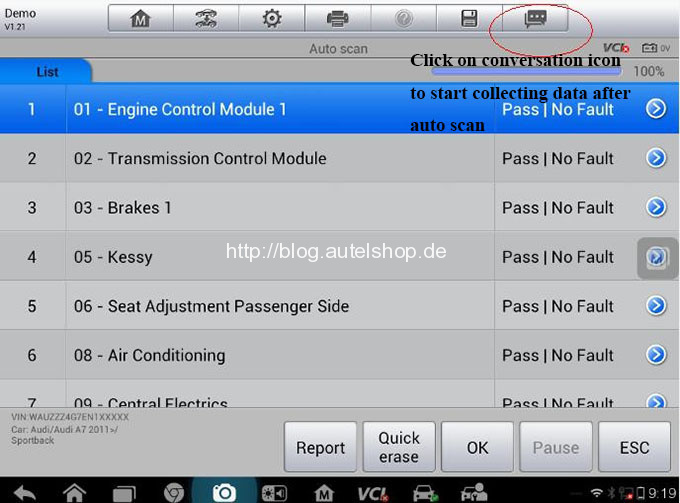
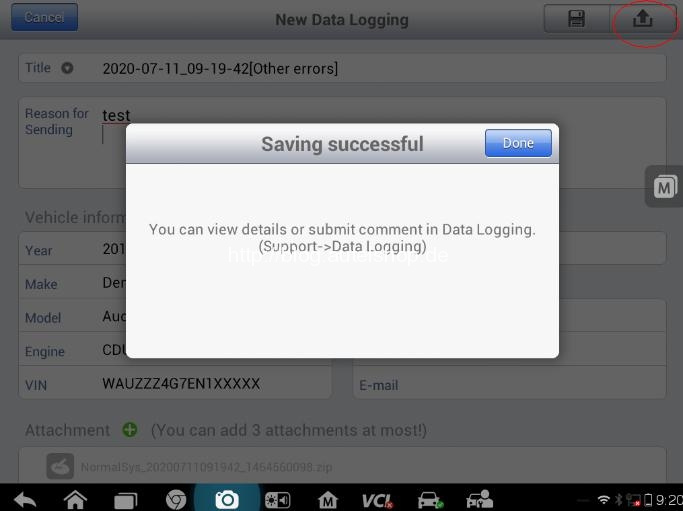
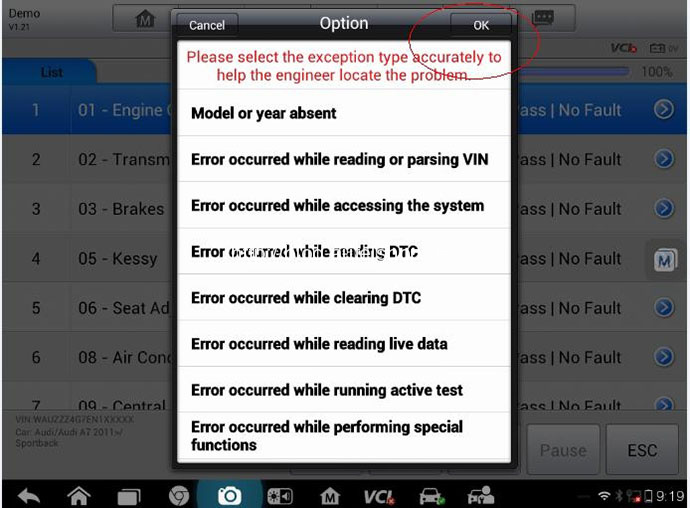
2.Non-vehicle app issue
If it’s about software download failure, Bluetooth connection, Wi-Fi connection, app crash(including vehicle apps crash) etc., you need to upload data log on MaxiTools.
Go to “MaxiTools”,
Click on “Start” to collect log.
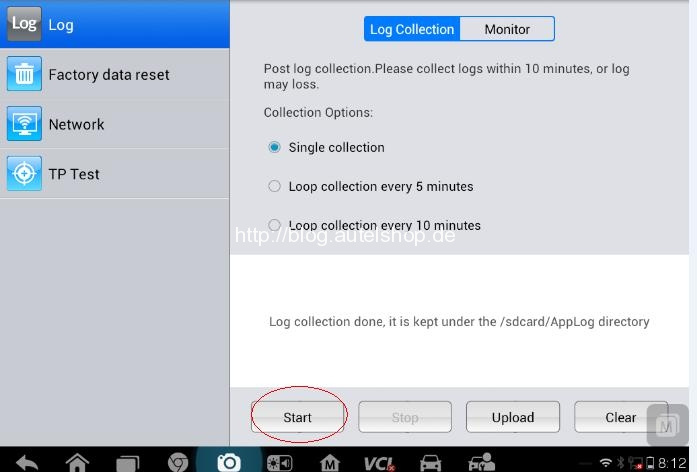
Click on “Upload” when log collection done.
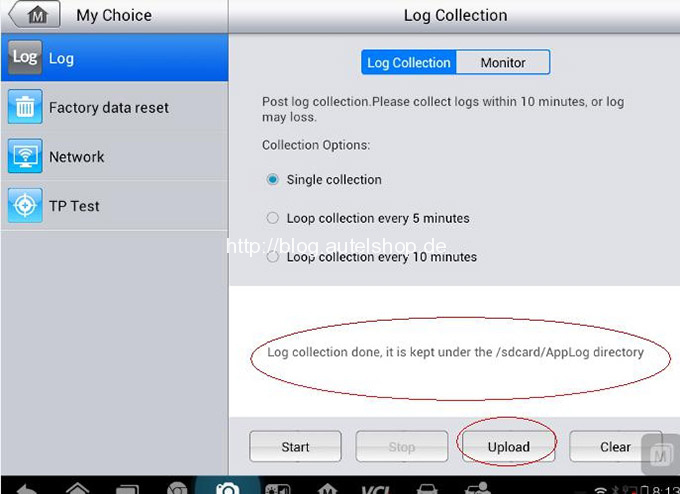
One exception – How to upload data log on MaxiAP AP200:
http://blog.autelshop.de/autel-ap200-obdii-diy-scanner-registerupdateupload-datalog/
Part 4.How to change language?
Note: For MaxiSys series tablets, MS906 and higher versions only support English. For other devices, you need to contact us to get authorization before changing language.
1.Tablet
Path for MaxiSys tablets:
Setting>>Language>>(The language you want)
Path for Other tablets like MK808:
Settings>>System Settings>>Language & Input>>(The language you want)
After language selection, reboot the device and update apps again.
2.Handset
Connect your device to PC to update apps again.
Alright, hope this could help!
Any question, contact us:
Contact Information:
Email: sales@AutelShop.de
Wechat: +86-13429866263
Whatsapp: +86-13429866263




