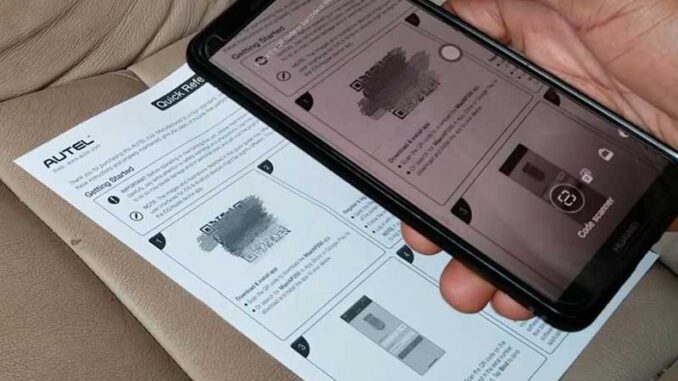
Autel MaxiAP AP200 is the all-system OBDII diagnostic&19 special functions scanner working with your IOS or Android phone via Bluetooth for any family DIYers. It features the extensive vehicle coverage and all users will get one free vehicle’s software for special functions with the initial purchase. Here brings what you need to do before or after using this tool as the simplified version of Autel MK808.
Part 1. App download, registration and VCI binding
1)Download MaxiAP AP200 app
Search for “MaxiAP200” in Google Play or App Store to download and install the app to your phone.
Or use your phone to scan the QR code on Quick Reference.

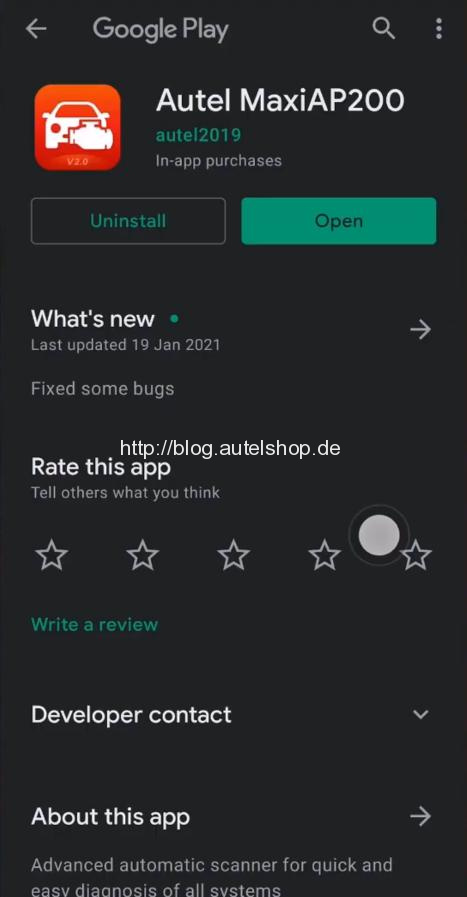
2)Register and login
Open MaxiAP200 app, input your Autel ID and password to login.
If you don’t have an Autel ID, press “Register” and follow the prompts to complete the registration.
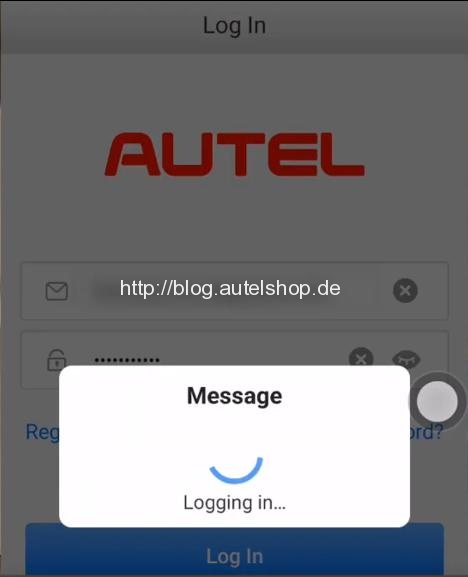
3)Bind VCI to your ID.
Scan the serial number (SN) and input your account.
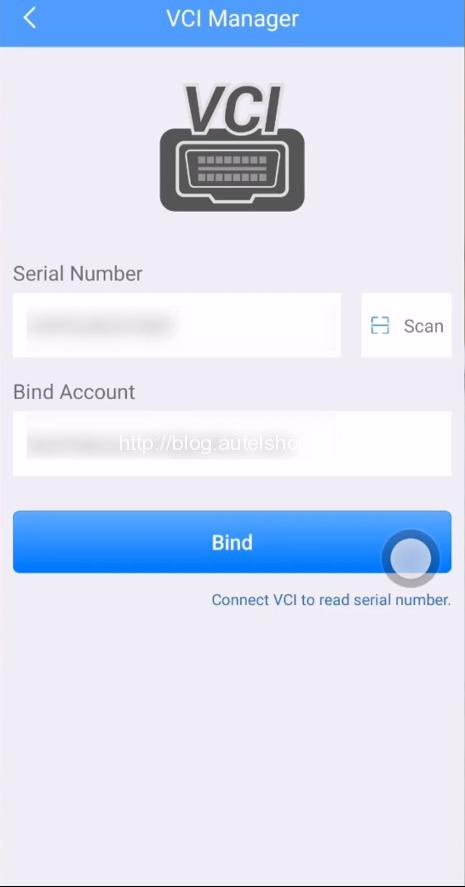
Part 2. Software download and update
1)One-vehicle free update for a lifetime
Tap “Mall” to enter the software list.
Here you will get access to one vehicle free for a lifetime.
Scroll down to claim one for free.
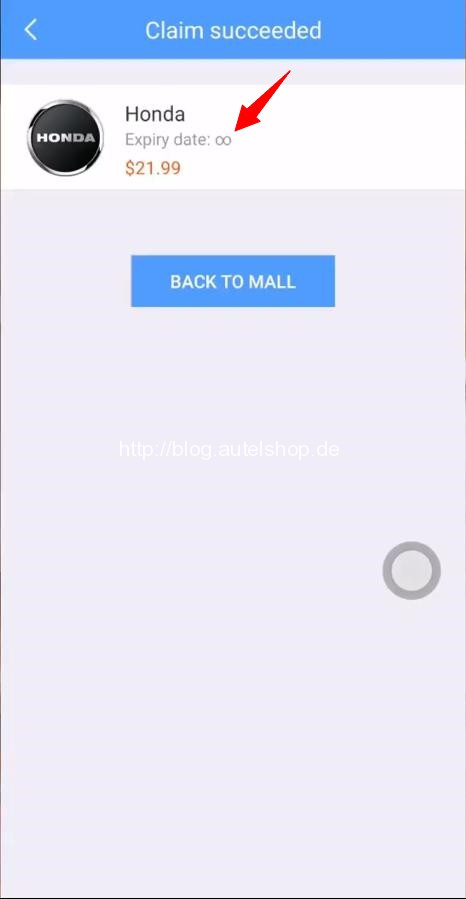
To use the app for other vehicles, each model every year you have to pay $21.99 on both IOS/ Android phone.
2)Download secondary app and vehicle software
Before downloading the software for specific model, you need to download a secondary app for the manufacturer region, and it just runs in the background, you never need to login.
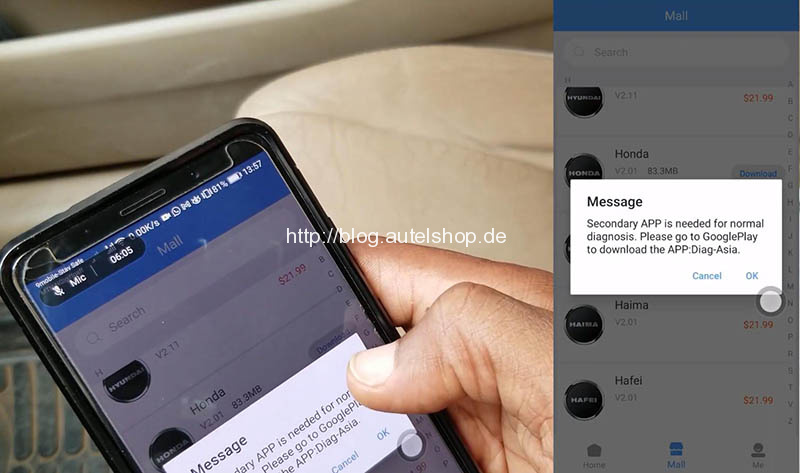
Then download the software for your vehicle.
We also download the EOBD, with it you can read generic codes on most cars for a lifetime. No additional costs are needed.
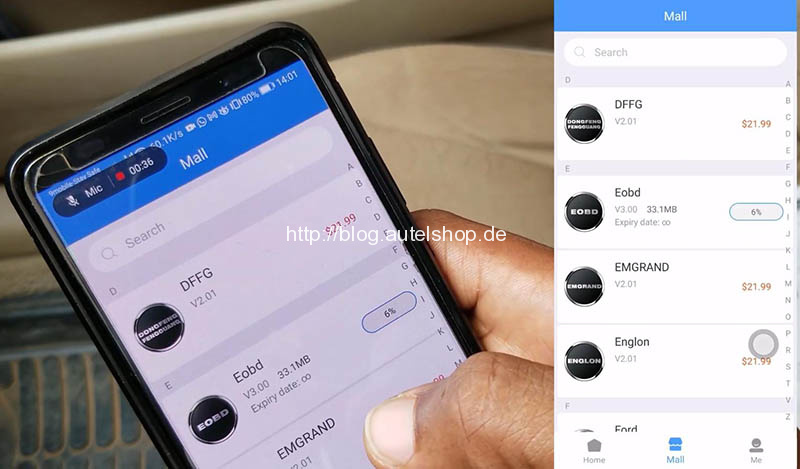
3)VCI connection
Just connect the device to OBD port and scan your vehicle.
Tap “VCI” button on Homepage or press “Me” and then “VCI connection” to pair the device.
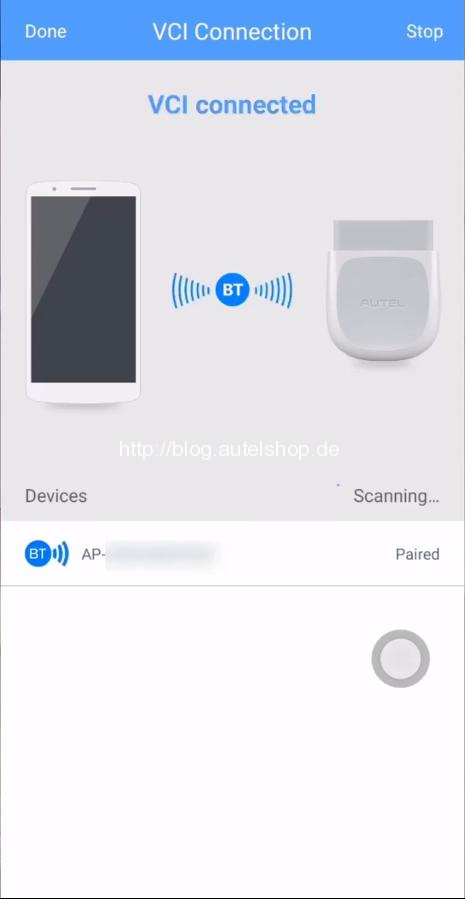
Now let’s DIY the vehicle!
Part 3. Datalog uploading
You cannot find the way to upload datalog on “History” interface.
After you enter “Diagnosis” and choose the model, press “Record” button.
![]()
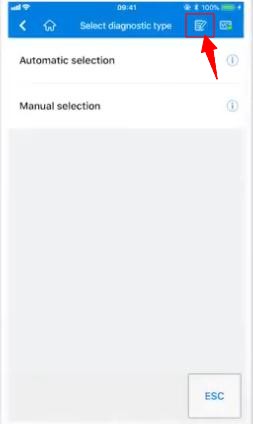
Then read VIN and confirm vehicle profile.
Press
Diagnosis>>Auto scan>>(Specific DTC)>>Read codes
Here press “Record” button again.
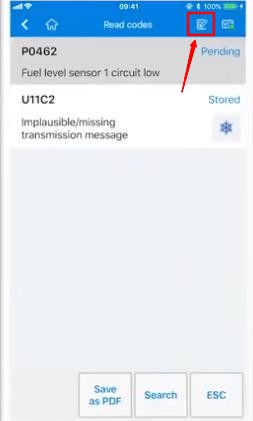
Describe details and press “Upload” button.
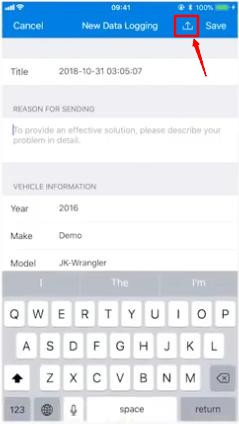
Datalog uploading complete.
That’s all you may need to do before or after using the all-system OBDII scanner – Autel MaxiAP AP200.
Done!




