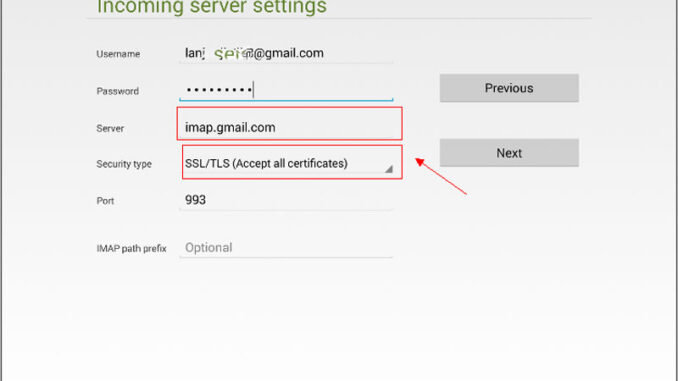
Problem
I was going to use my Gmail to register Autel MaxiCOM MK808 diagnostic tablet, but it failed. It was giving me the Google authorization error: “403 error: rate_limit_exceeded. This application has not ye been validated by Google and does not benefit from the Google Sign-in feature.”
How can I do? Please help.
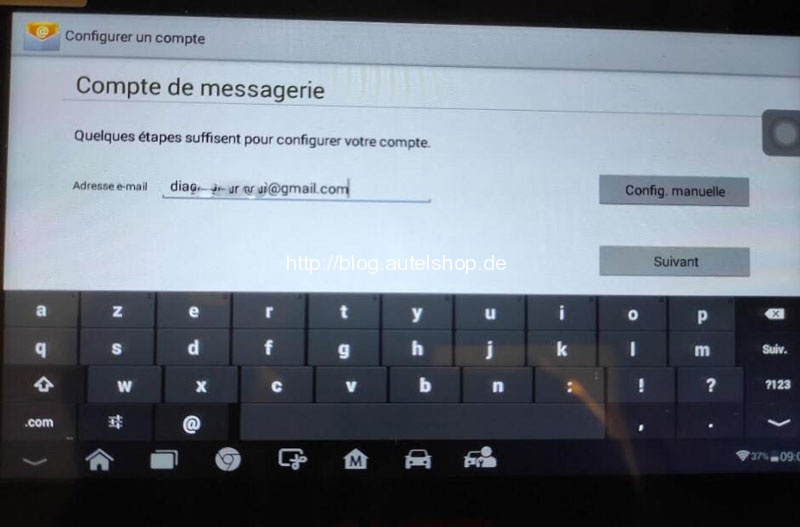
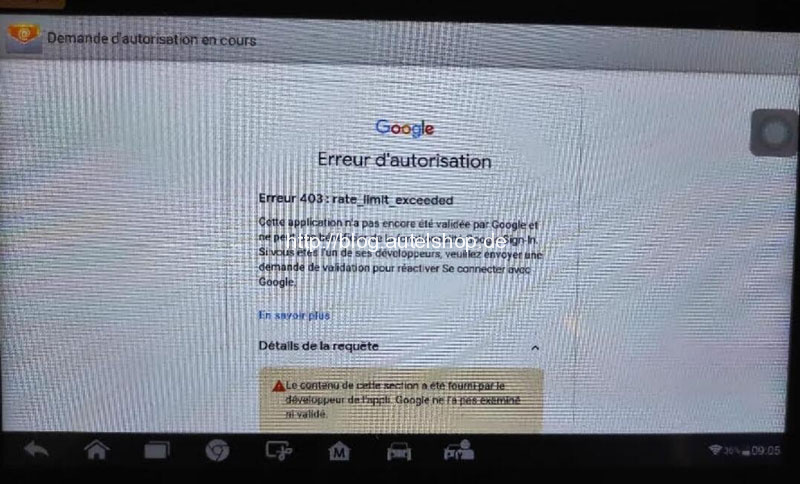
Solution
This method is also to fix “couldn’t open connection to sever” issue, which applies to most Autel diagnostic scanner like Autel MK808, DS808K, MK906BT… etc.
- Set up via https://myaccount.google.com/;
Log in Gmail account >> Security >> Less secure app access >> Turn on “Allow less secure apps” button.
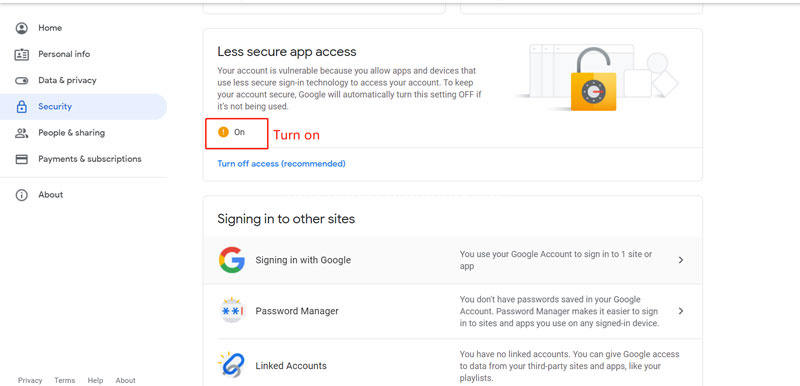
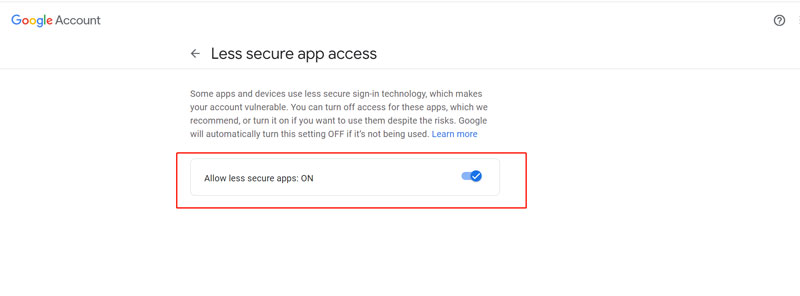
- In Autel scan tool, go to Account setup >> Email account >> Manual setup >> Account type >> IMAP
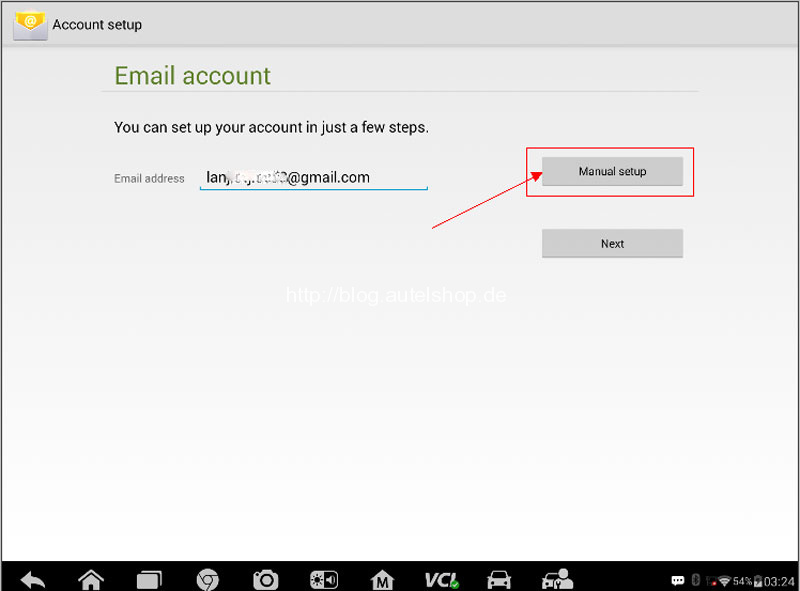
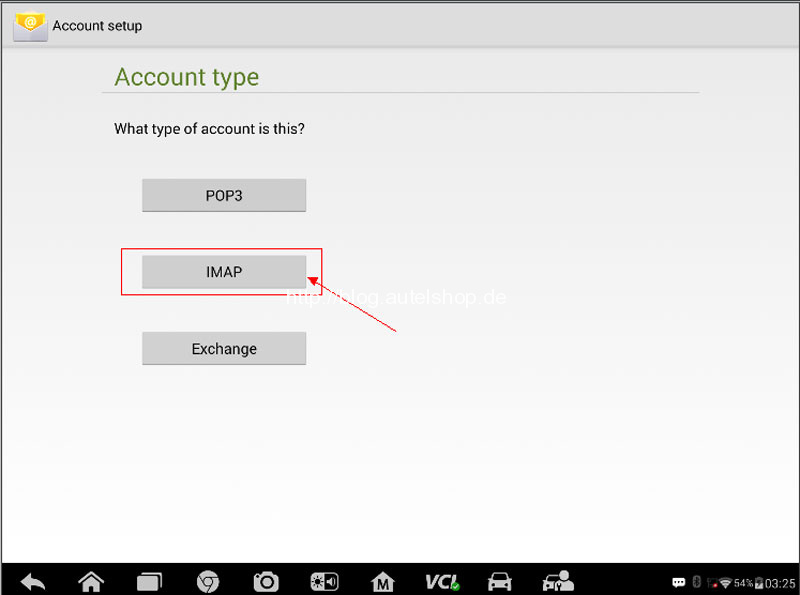
- Enter into “Incoming server settings”and fill up following options:
Server: imap.gmail.com
Security type: SSL/TLS(Accept all certificates)
Port: 993
Click “Next”.
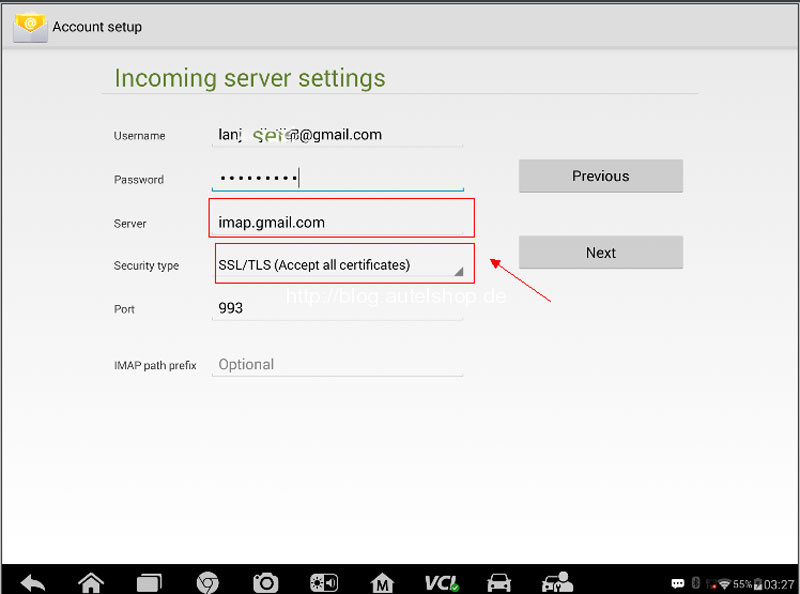
- Continue to fill up following options, click “Next”to complete relevant login settings.
SMTP server: smtp.gmail.com
Security type: SSL/TLS(Accept all certificates)
Port: 465
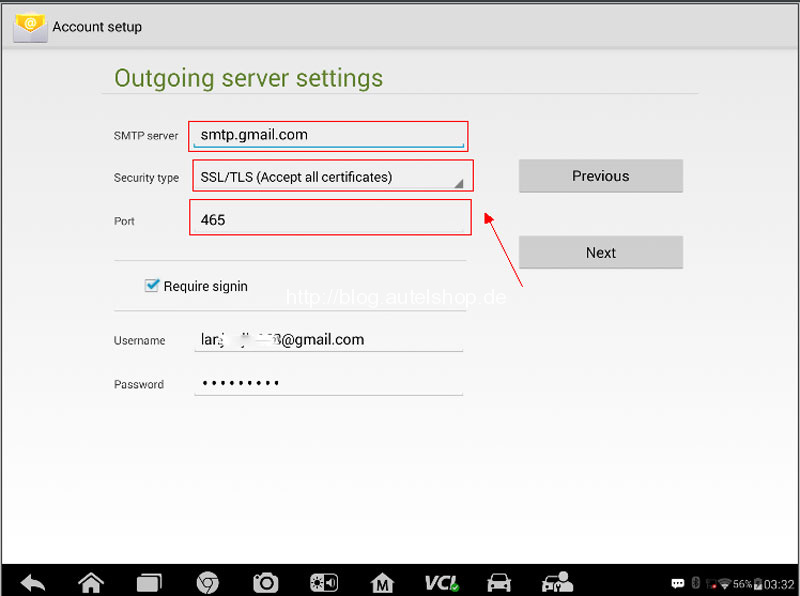
- Sign in with Gmail account & password directly >> Select account options >> Enter account name.
Completed!
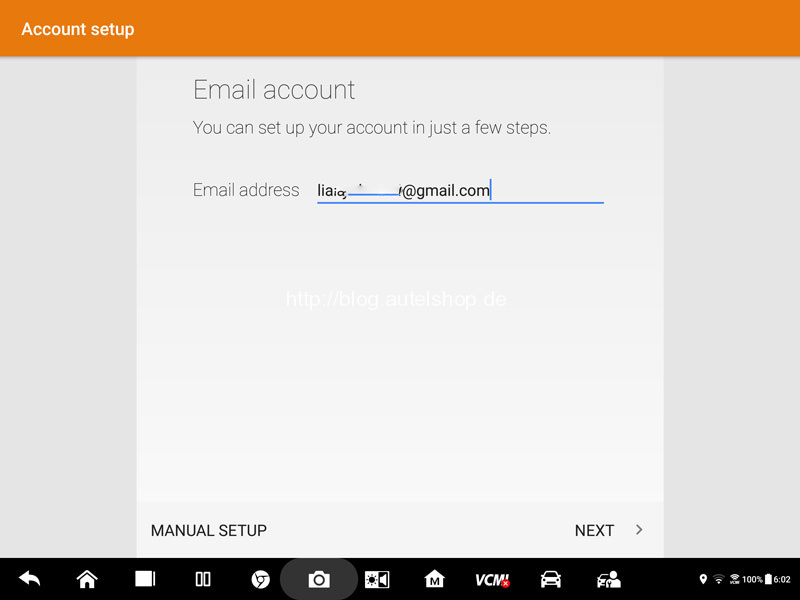
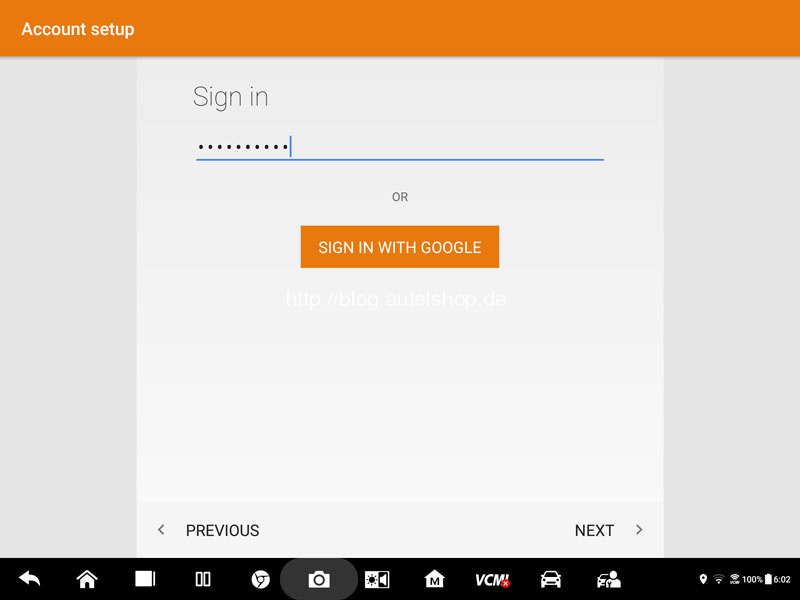
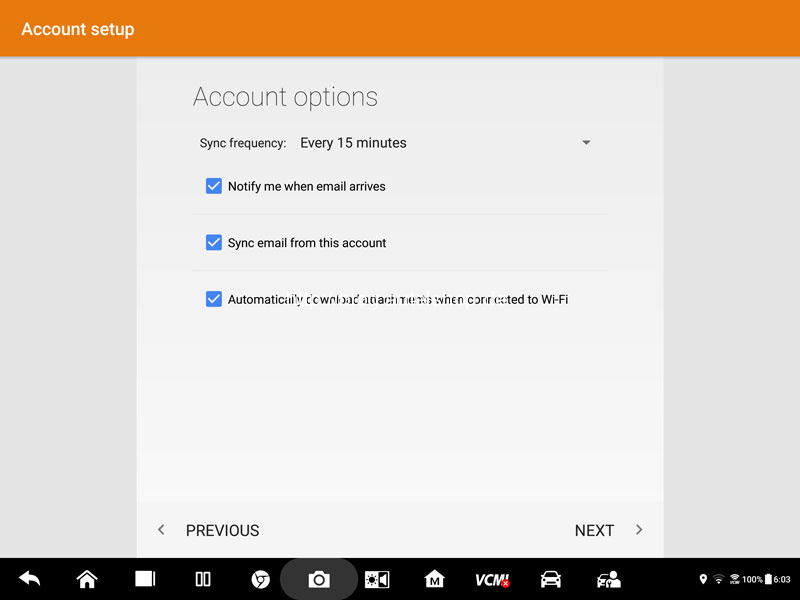
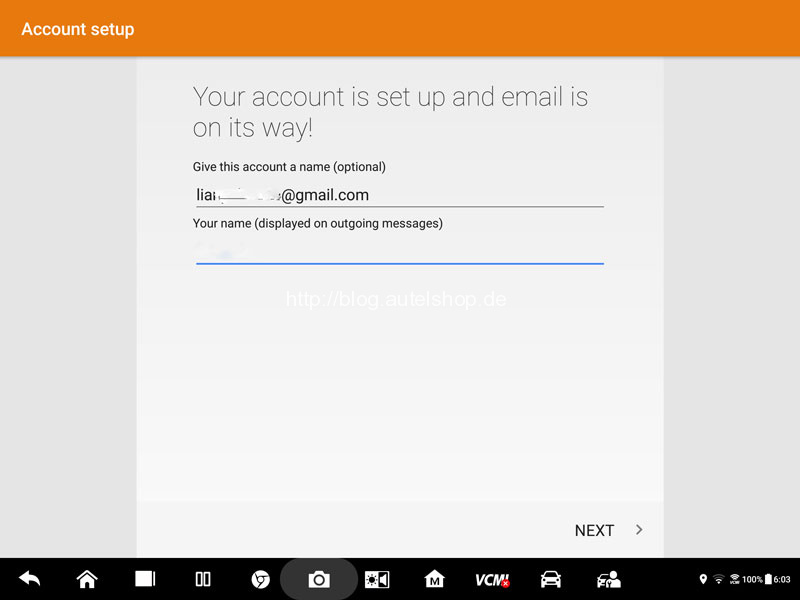
This is how to setup Gmail on Autel scanners to solve Google authorization 403 error. More questions feel free to contact us.
Contact Info:
Email: sales@AutelShop.de
Wechat: +86-13429866263
Whatsapp: +86-13429866263




