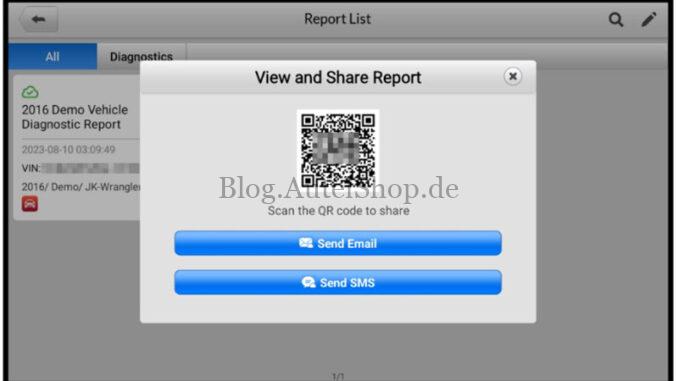
The Autel MaxiPRO MP900BT diagnostic report can be reviewed, saved and shared with others through many ways. Read this article carefully to learn.
How to save Autel MP900BT diagnostic report?
- Via the History function
- Enter the main screen of the “Diagnostics”application, and tap “History” on the top toolbar.
- Select a history record, and tap the “More” button on the upper-right corner.
- Tap “Get Report”. Enter the license plate and current mileage. Tap “Save”.


- Via the functions on the Diagnostics Toolbar
The Autel MP900BT diagnostic report can also be viewed from such diagnostics functions screen including Auto scan, Trouble codes, Live data, and Active test. There are two ways to view the saved reports:
- Tap the “Save” button in the diagnostics toolbar and select “Save All Data”. Enter the license number and tap “Save”. Tap the “File” button on the upper-right of the screen to view the report.
- Tap the”Save” button in the diagnostics toolbar and select “Save Report”. Enter the license plate and current mileage. Tap “Save > View Report” and then select a saved report to view.

How to view Autel MP900BT diagnostic report?
All the saved reports can be viewed in the “Data Manager” application.
- Tap Data Manager > Vehicle History. Select a specific vehicle history record and then tap “View PDF”in the upper-right corner to view the report.
- Once you saved the reports by tapping the “Save All Data”button, tap “Data Manager > PDF” to view these reports.
- Once you saved the reports by tapping the “Get Report”or “Save Report” button, tap “Data Manager > Cloud Report” to view these reports.
How to share Autel MP900BT diagnostic report?
- Tap “Data Manager > Cloud Report”to enter the Report List screen.
- Tap the “Share” button on the lower-right corner of the report.
- There are 3 ways for report cloud sharing: scan the QR code, send by email, or send by SMS (via phone number).
NOTE
Note that if the report displays  , it means the report has been uploaded to the cloud successfully, and you can share the report with others; if the report displays
, it means the report has been uploaded to the cloud successfully, and you can share the report with others; if the report displays  , it means the report has failed to upload to the cloud, but will try to automatically upload to the cloud when entering the Report again.
, it means the report has failed to upload to the cloud, but will try to automatically upload to the cloud when entering the Report again.


Contact Info:
Email: sales@AutelShop.de
Wechat: +86-13429866263
Whatsapp: +86-13429866263




